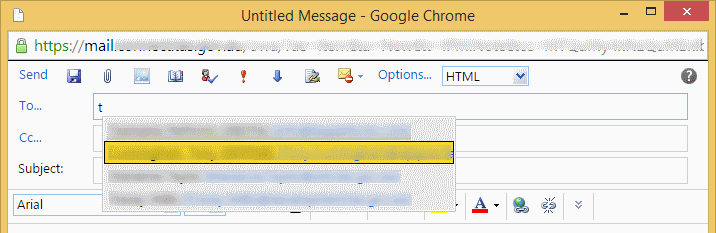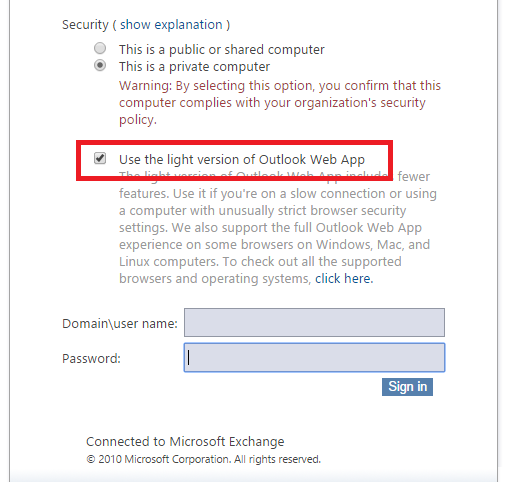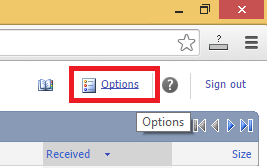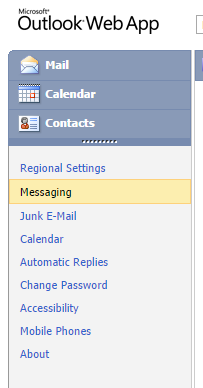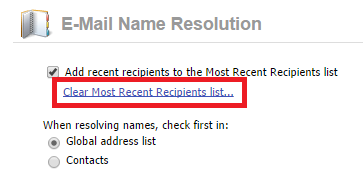Outlook Web App (previously known as Outlook Web Access) has the ability to remember the email addresses you use, then list them as you create new messages. This feature is called ‘auto-complete’ and can be a huge time saver, however sometimes you need to remove old addresses or perhaps clear the whole list and start again. The steps below detail how to do this.
TO CLEAR INDIVIDUAL EMAILS
- Log into the Outlook Web App
- Open a new email and start typing the email address
- When the address you want to remove appears, use the keyboard to select the email address
- The press the DEL button on the keyboard.
TO CLEAR THE WHOLE AUTO-COMPLETE LIST
To be able to clear the whole auto-complete list using Outlook Web App you need to use the light version.
- Log into the Outlook Web App – ensuring ‘Use the light version of Outlook Web App’ is ticked.
- You’ll see that Outlook Web App will look different when using the light version.
- Click on the ‘Options’ button at the top right of the window
- In the left hand menu, click on ‘Messaging’
- Under ‘E-Mail Name Resolution’ click ‘Clear Most Recent Recipients list’
- Click ‘OK’ to complete the process.