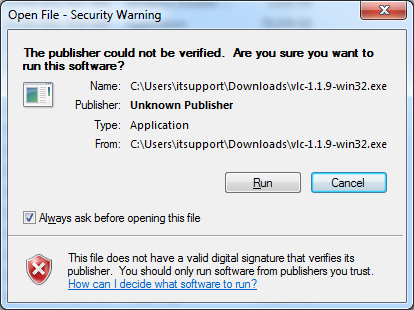When you download a program from the Internet and try to run it Windows 7 will prompt that the program is not digitally signed.
Full message:
“The publisher could not be verified. Are you sure you want to run this software?”
Publishers can pay Microsoft to have their installation files digitally signed, however due to the costs this isn’t always going to happen.
If you’re sick of seeing the message and always click ‘yes’ you may want to disable it all together.
This can be done by following these steps:
- Open Internet Explorer, Open the ‘Tools’ Menu and then ‘Internet Options’
- Select the ‘Security’ tab then click ‘Custom Level’
- Change ‘Launching Applications and Unsafe Files’ to Enable
- After this Internet Explorer will show an error message (about:SecurityRisk) when you open it
To disable the about:SecuritRisk message:
- Open the run window by pressing the ‘Windows (flag)’ button and ‘R’
- Type in regedit and click ‘OK’
- Browse to
HKCU\Software\Microsoft\Internet Explorer\Security
- Create a new DWORD called
DisableSecuritySettingsCheck
and give it a value of
1