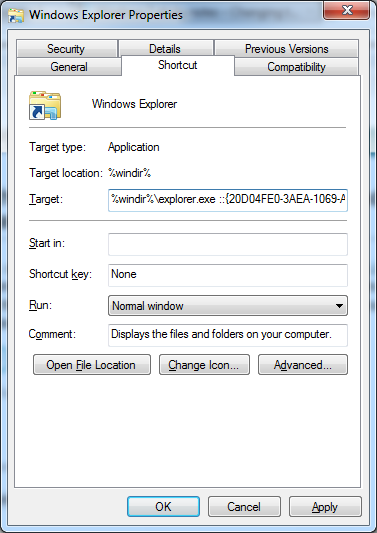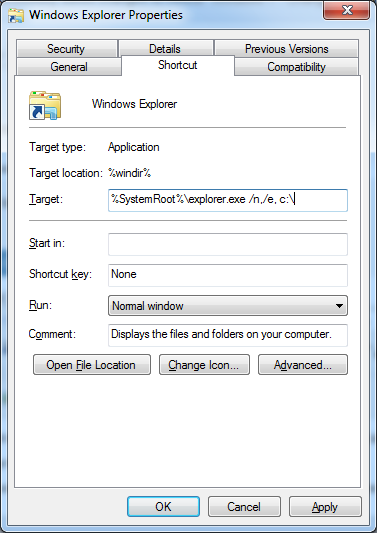By default in Windows 7 the Windows Explorer shortcut on the taskbar will open the ‘Libraries’ directory.
To change this you will need to modify the ‘Target’ location for the shortcut.
The following steps allow you to change the default location for your Windows Explorer shortcut.
How to change Windows Explorer default location to the ‘Computer’ directory:
In this example, we’ll be changing the shortcut to open the ‘Computer’ (My Computer) directory.
- Whilst holding shift,right-click on the Windows Explorer shortcut
- Then select ‘Properties’
- Under ‘Target’ enter
%windir%\explorer.exe ::{20D04FE0-3AEA-1069-A2D8-08002B30309D}
- Click ‘OK’ to save the changes.
How to change Windows Explorer default location to the C Drive:
In this example, we’ll be changing the shortcut to open the C drive.
- Whilst holding shift,right-click on the Windows Explorer shortcut
- Then select ‘Properties’
- Under ‘Target’ enter
%SystemRoot%\explorer.exe /n,/e, c:
- Click ‘OK’ to save the changes.