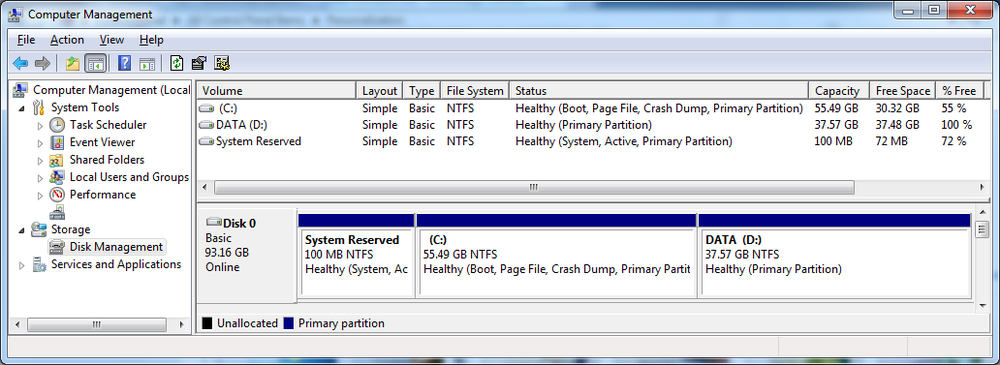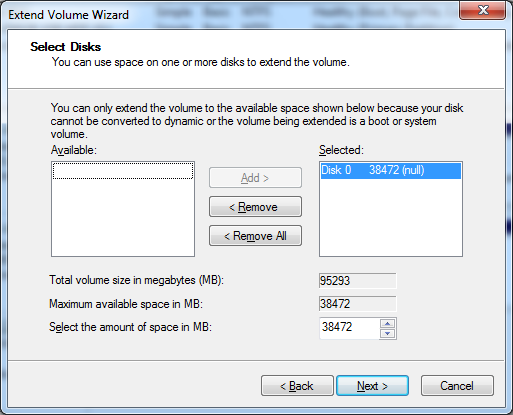Before Windows 7 you needed to use third party tools to resize partition volumes.
Fortunately you can now do this using the standard Disk Management tool provided in Windows 7.
The following process details how to increase the partition size of the C drive, using the free space on the D drive.
It assumes that C and D are located on the same hard drive and you have local administrator rights on the system.
Note: This will delete all data on the D drive. Make sure you do not have any important files on the D drive before following this process.
How to resize C drive using Disk Management:
- Open the Windows Start Menu and right-click on ‘Computer’
- Select ‘Manage’
- From the left hand menu, select ‘Disk Management’
- As shown below, this system has a C and D drive both located on the same hard drive (disk 0)
- Right-click on the ‘D’ partition and select ‘Delete volume’
- Select ‘Yes’
- Right-click on the ‘C’ partition and select ‘Extend Volume’
- Select ‘Next’ ‘Next’ then ‘Finished’
- The C drive is now extended to use the space the D drive did use.