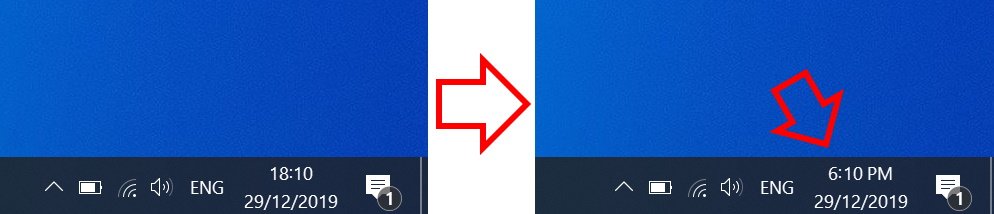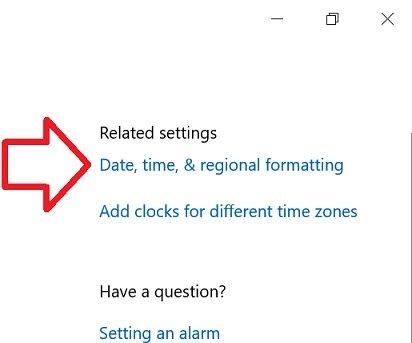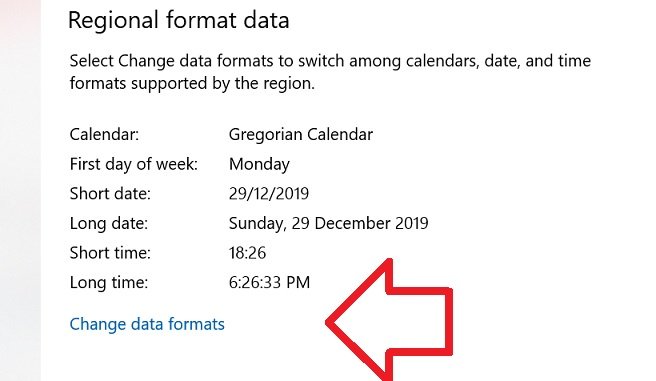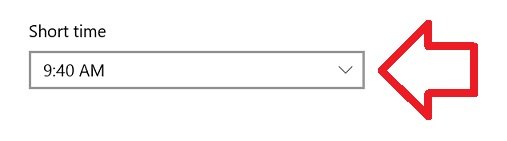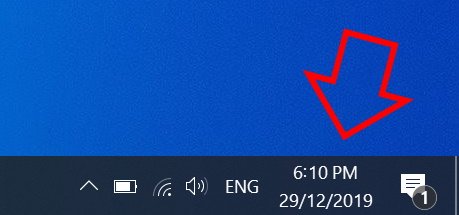The steps below show how to change the Windows 10 clock from 24-hour to 12-hour format so that AM/PM are displayed.
How to change Windows 10 time from 24-hour to 12-hour format
- Right-click on the clock at the bottom right of your screen then click on ‘Adjust date/time’
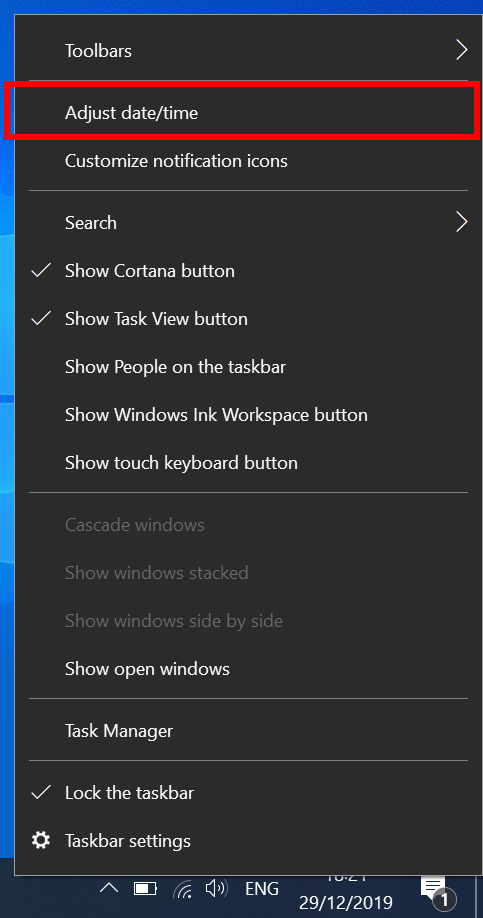
- In the right side of the window, click on ‘Date, time, & regional formatting’
- Scroll down to the bottom of ‘Regional format data’
- Click on ‘Change data formats’
- Under ‘Short time’ select ‘9:40 AM’
- Close the window
- Your time will now be in 12-hour format and will display the AM/PM value