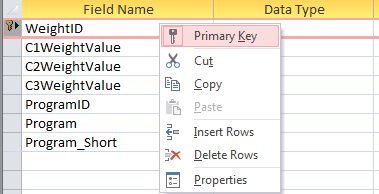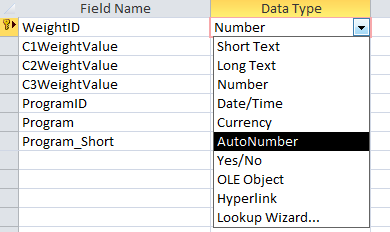When creating a table in Microsoft Access it is important that the table is correctly setup with a primary key that auto-increments.
Without this the table will be difficult to input and output data.
Notes:
- Only one field in a table can be the primary key and/or auto-increment.
- This will typically be the first field in the table and will be used to identify the row records.
- You cannot set a field to ‘AutoNumber’ if the table already has data – you will need to either create a new table or delete the existing data from the table before changing a field to ‘AutoNumber’.
To do this,
- Create or edit an existing table.
- Right-click on the field and choose ‘Primary Key’
- And set the ‘Data Type’ to AutoNumber’