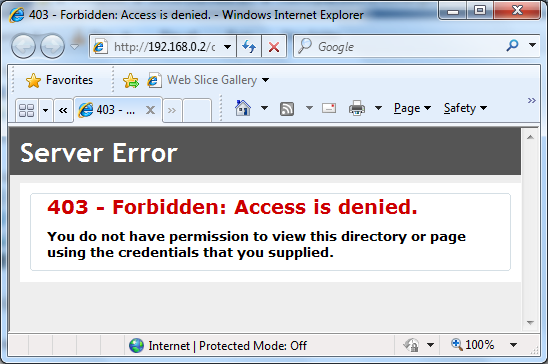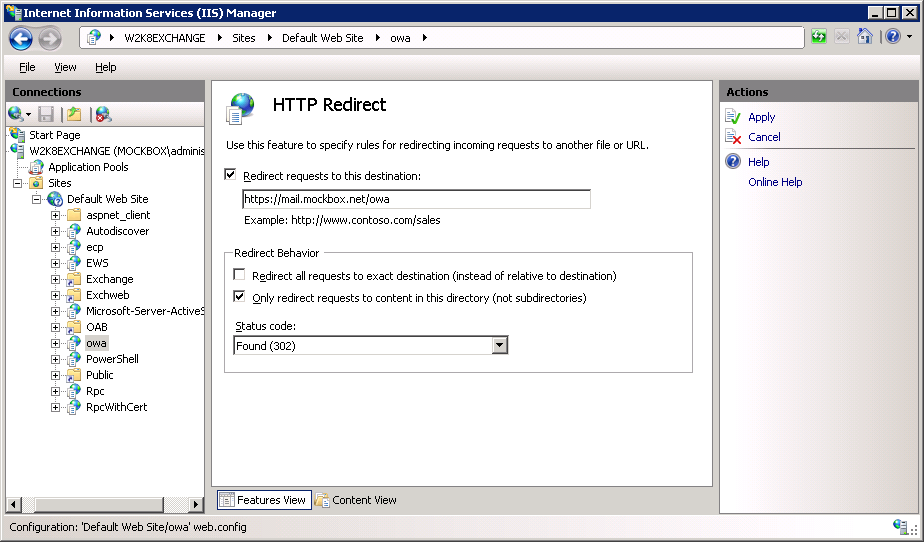Problem:
When you go to access your Outlook Web App website you receive the following message:
Server Error 403 - Forbidden: Access is denied. You do not have permission to view this directory or page using the credentials that you supplied.
Solution:
In Exchange 2007 and Exchange 2010 Outlook Web Access (OWA) uses HTTP Secured (HTTPS) by default and therefore when you type the URL you must type https://server.domain.com/owa instead of http://server.domain.com/owa
You can also configure your server to automatically redirect http request to OWA web site as https requests:
- Log onto your Exchange server hosting the Client Access Server (CAS) role
- Open the IIS Management console (Start -> Administrative Tools -> Internet Information Services (IIS) Manager)
- Expand the ‘Default Website’ and click on ‘OWA’
- From the main window, click on ‘HTTP Redirect’
- Place a tick next to ‘Redirect requests to this destination’
- Enter in the full https address for your OWA install.
Detailed instructions can also be found on Microsoft Technet:
- for Exchange 2007: How to Simplify the Outlook Web Access URL
- for Exchange 2010: Simplify the Outlook Web App URL