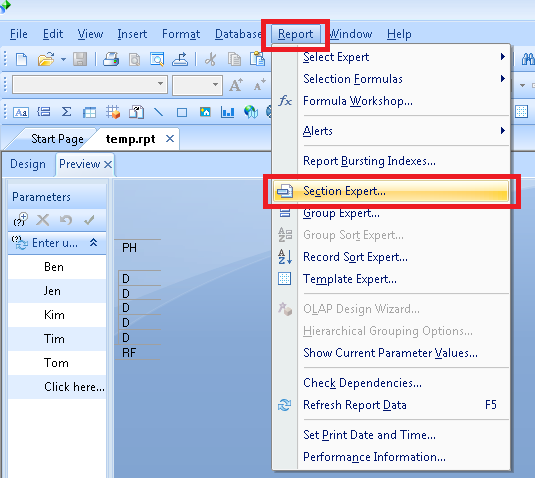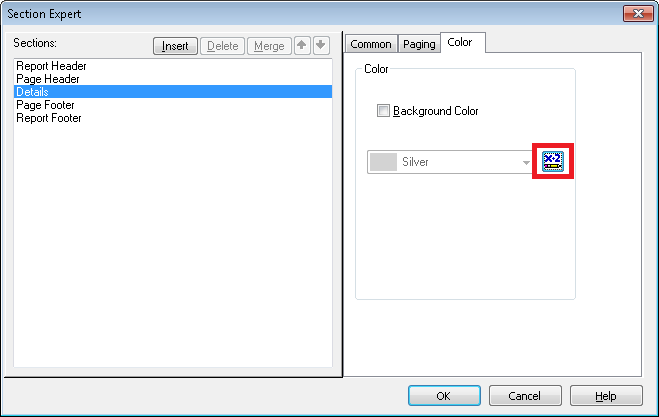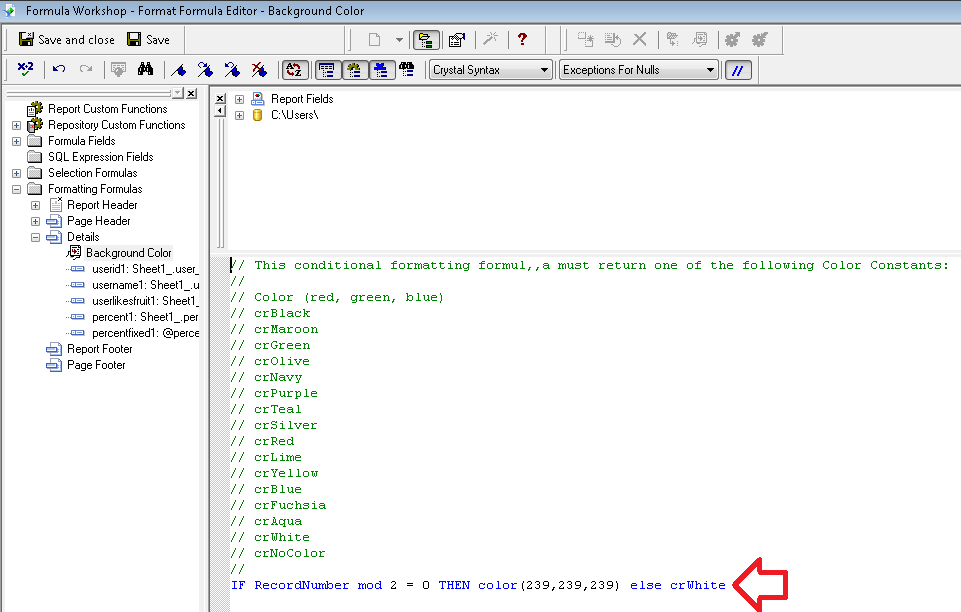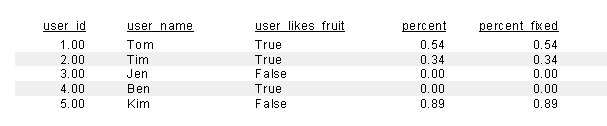The following steps show how to make the ‘details’ row in a crystal report using alternative line shading.
In this example we will be using a light grey colour (RGB 239,239,239) for even rows – but you can select any colour of your choice – Rapid Tables can help you select another colour.
This is what the report looked like before shading is applied:
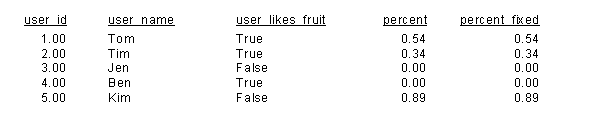
- With the report open, click on the ‘Report’ menu then ‘Section Expert’
- With the ‘Details‘ section selected click on the ‘Color’ tab
- Click on the formula button
- Enter in the following formula
-
IF RecordNumber mod 2 = 0 THEN color(239,239,239) else crWhite
- Click ‘Save and close’
- Every second row will now have a light grey shading applied to the background.