In Windows 10, when a new device is plugged in the ‘AutoPlay’ window will appear – giving you several options for what to happen when the device is plugged in. But what the list is missing a “do nothing” option.
The following steps show how to disable the AutoPlay – this will make it do nothing when the device is plugged in. You can set this for all devices, or the particular device you have just plugged in.
- Plug in the device you want to disable the prompt for
- The “AutoPlay” window will appear.
- Click on the ‘View more AutoPlay options in the Control Panel’ link at the bottom
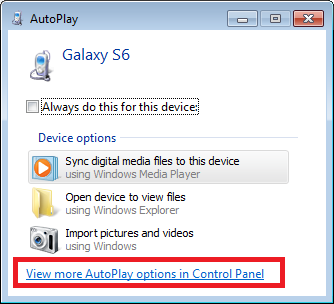
- If you want to disable the AutoPlay feature for all devices – un-tick ‘Use AutoPlay for all media and devices’
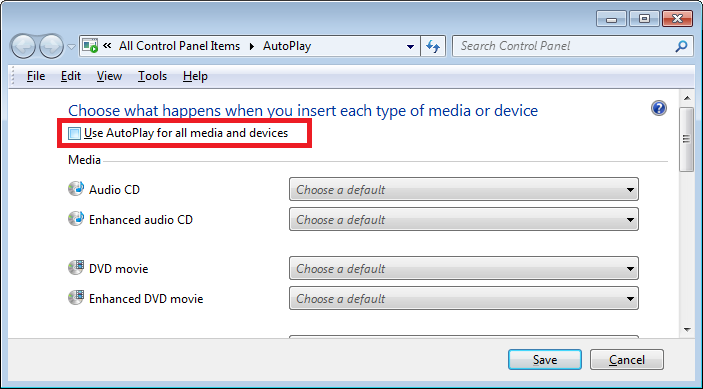
- To disable for a particular device, find the device in the list below and set to ‘Take no action’
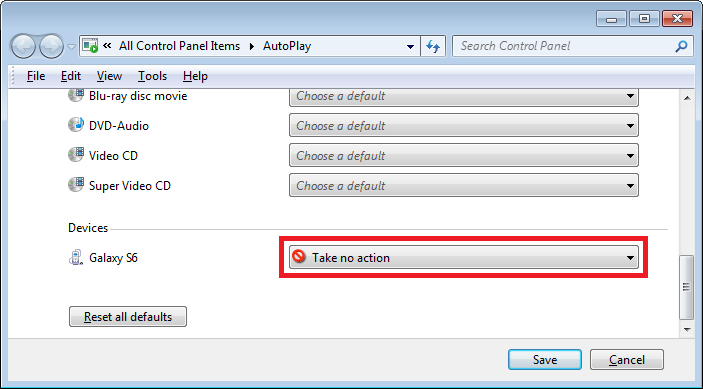
- Click the ‘Save’ button to save the changes.