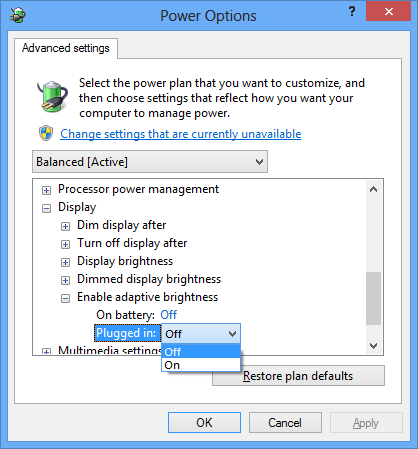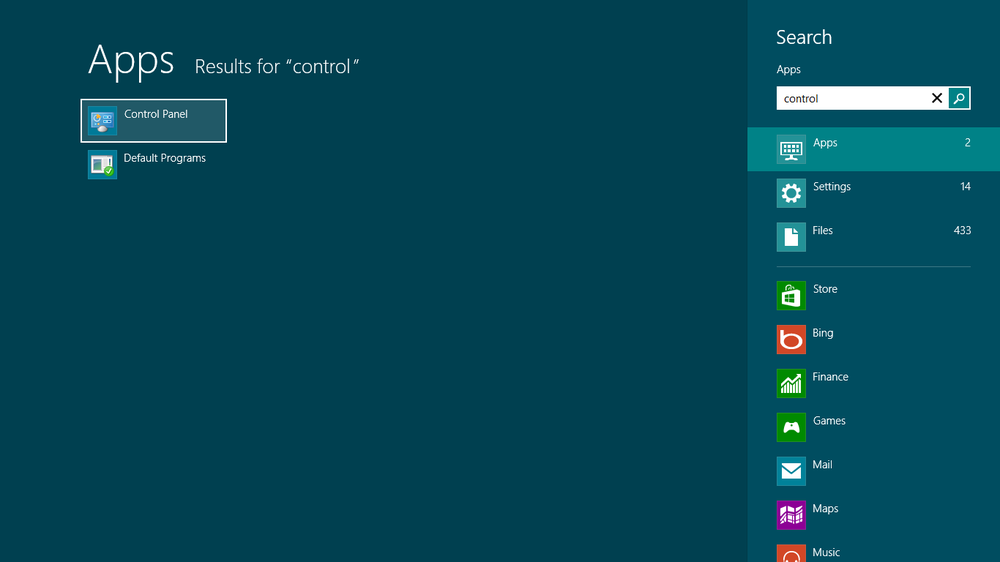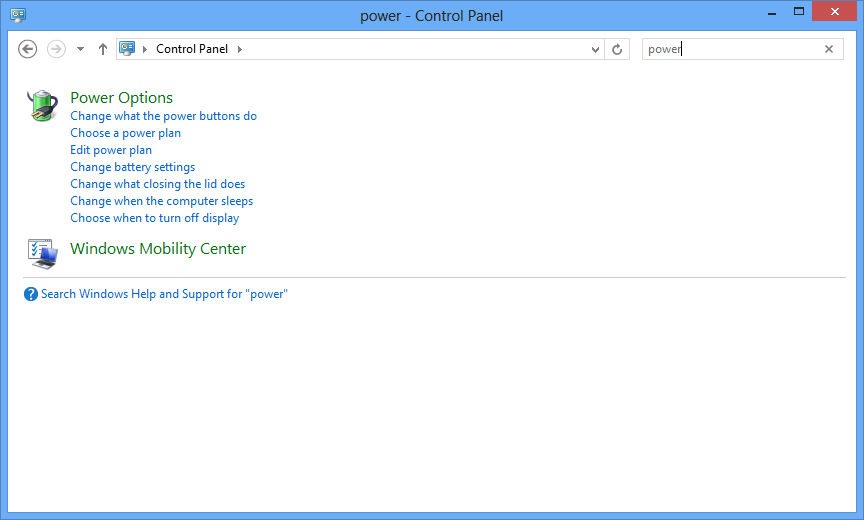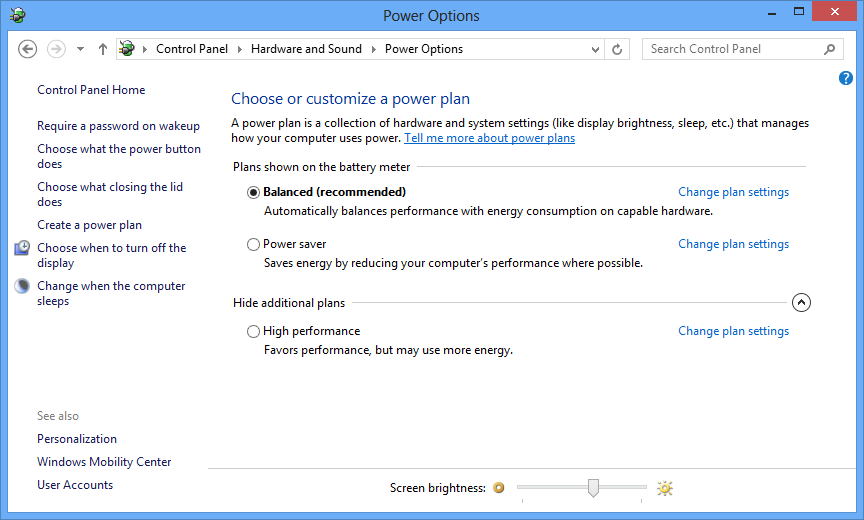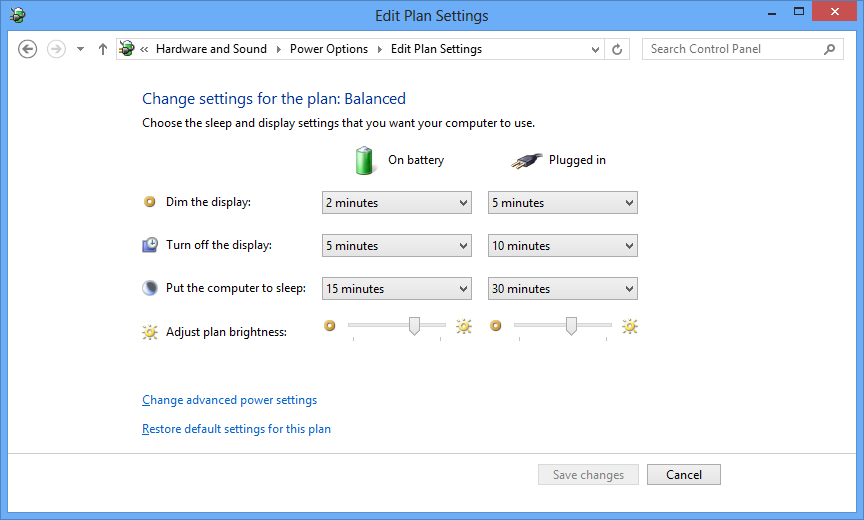Windows 8 laptop users out there would be familiar with the auto-brightness ‘feature’. The feature uses a light sensor to detect the brightness of the room and automatically adjust the monitor to suit. Unfortunately for a lot of people the results are annoying, often leaving the screen a lot darker than desired or at worst adjusting the brightness every few seconds.
Fortunately you can disable the feature quite easily, if you know where to look.
Note: you will need Administrator level access to change this setting as it will affect all users that use the computer.
How to disable the adaptive brightness setting
- Open the Windows menu and start typing ‘control’
- This will bring up the ‘Control Panel’ – click on it to open
- Start typing ‘power’ and click on ‘Power Options’
- For the power plan you have selected (shown in bold) click ‘Change plan settings’
- Now click on ‘Change advanced power settings’
- In the list, scroll down until you see ‘Display’
- Expand ‘Display’
- Expand ‘Enable adaptive brightness’
- Now for both (or for the one you require) change the option to ‘Off’