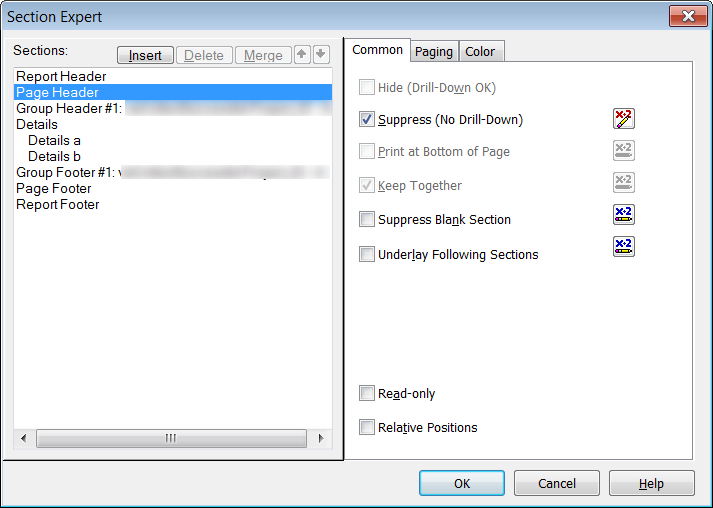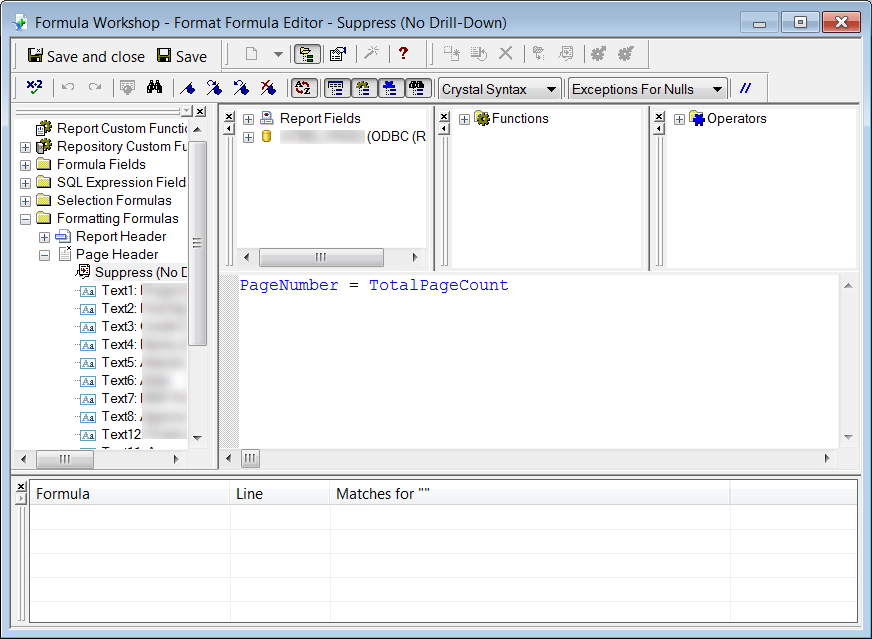The following guide describes how to create a Crystal Report which will exclude the page header and footer from the last page. This can be helpful when you want to include a summary page at the end of the report.
In this example we are using Crystal Reports 2008 (version 12), however the same process should work with other versions of the Crystal Reports application.
- Open the report in Crystal Reports
- Open the ‘Report’ menu then select ‘Section Expert’
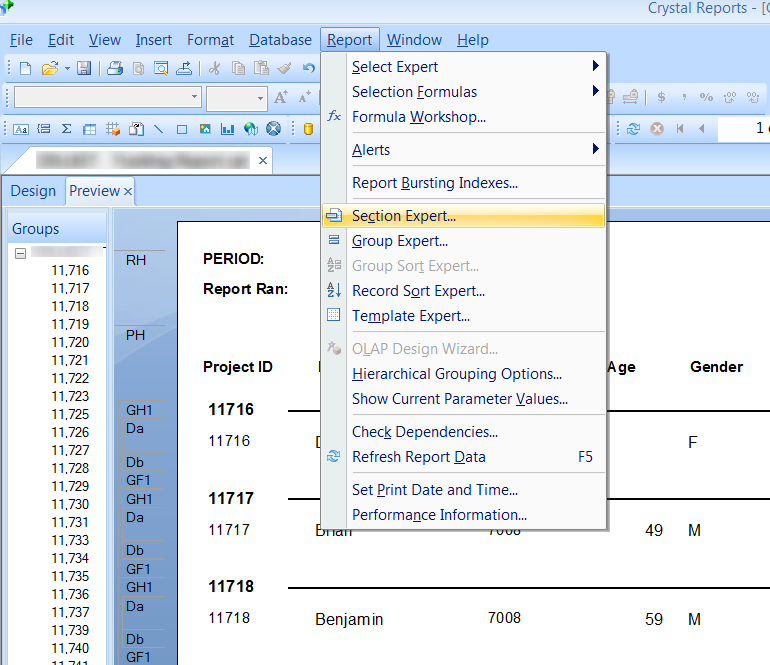
- Select the ‘Page Header’ section from the left hand menu
- Tick the ‘Suppress No Drill-Down’ option and click on the icon to the right of it
- In the formula field, enter in
-
PageNumber = TotalPageCount
- Click ‘Save and close’ to save the changes
- Repeat the process for the ‘Page Footer’ section
- Click ‘OK’ to save the changes
- The report will now automatically exclude the page header and footer sections from the report.