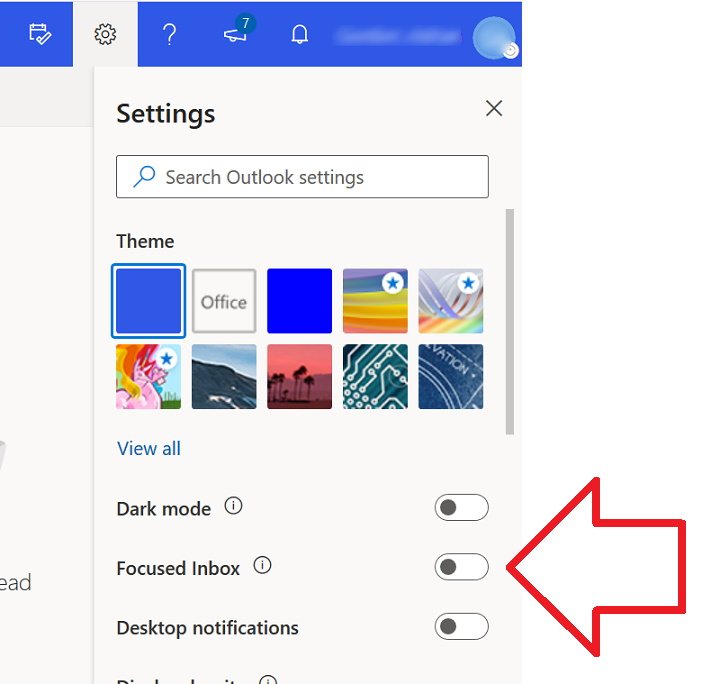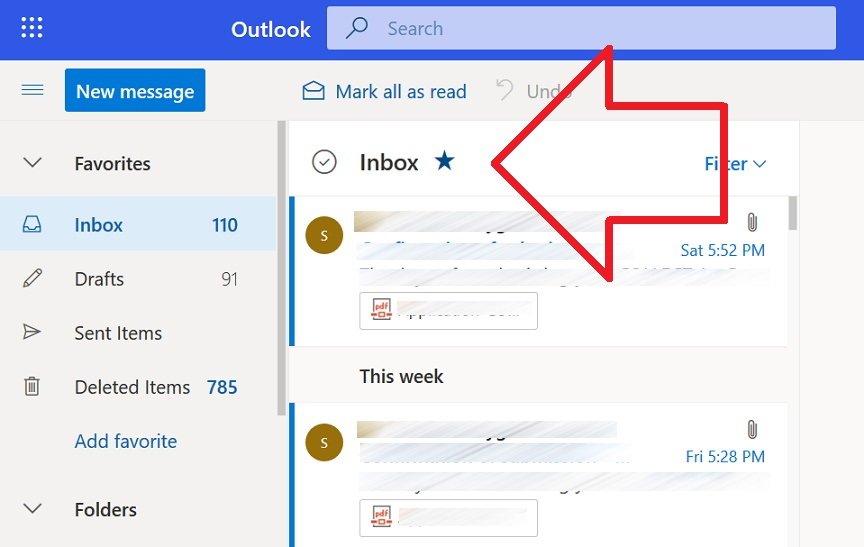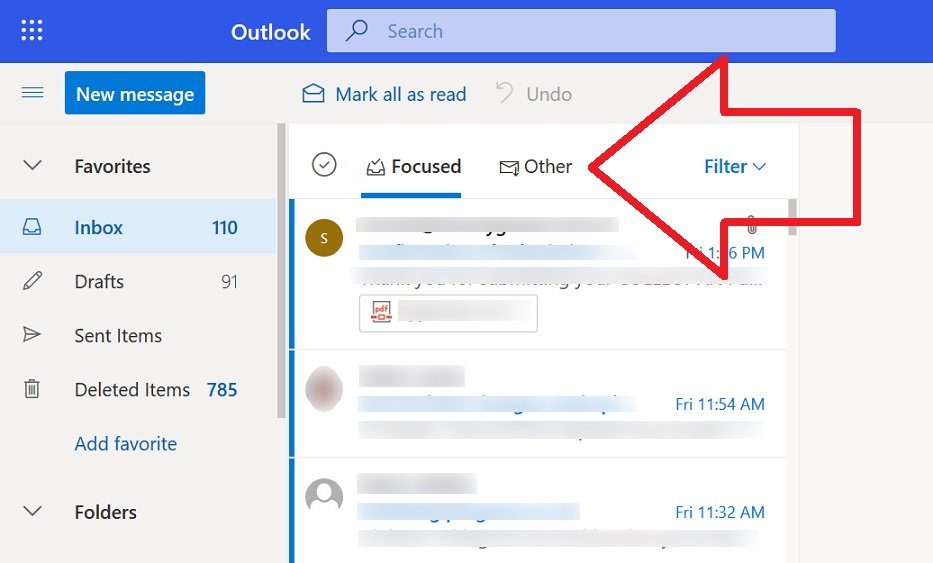
This is similar to the Gmail’s category tabs – where emails are automatically categorised and shown in either the mail ‘Focused’ or ‘Other’ folder.
This can cause issues with some emails not being noticed because they’ve essentially been hidden in the ‘Other’ folder.
To disable the ‘Other’ folder in the Outlook web app (Office 365):
- Open the mailbox in the Outlook web app
- Click on the cog icon at the top right of the page
- Toggle ‘Focused Inbox’ to the off position
- All emails (except for ones directed to the Junk Email folder) will now be shown in the ‘Inbox’