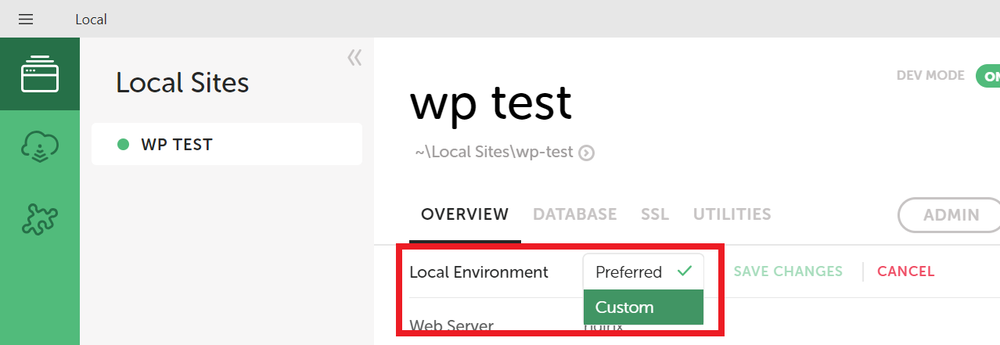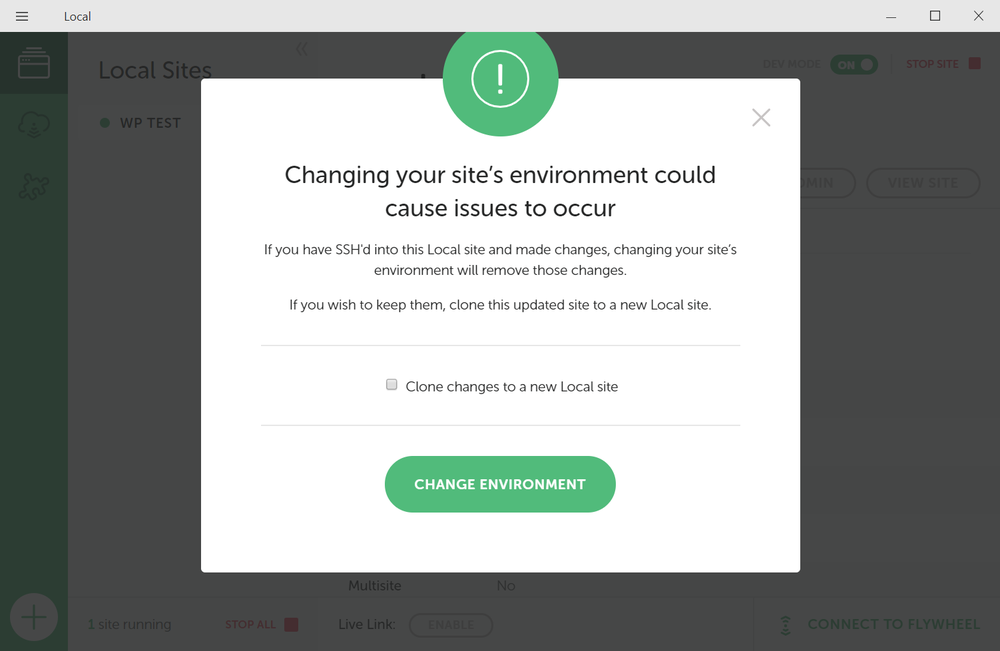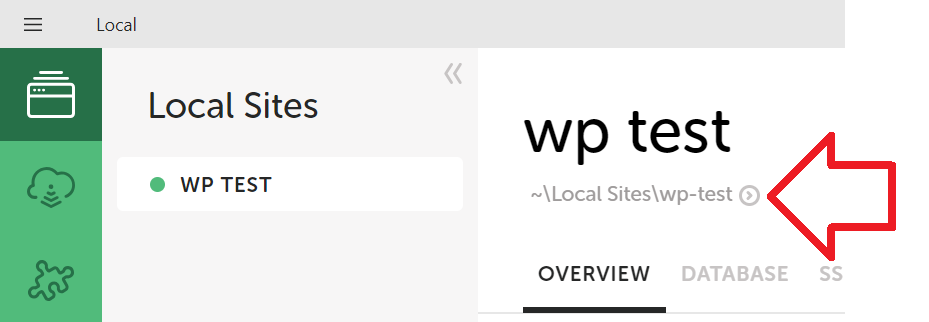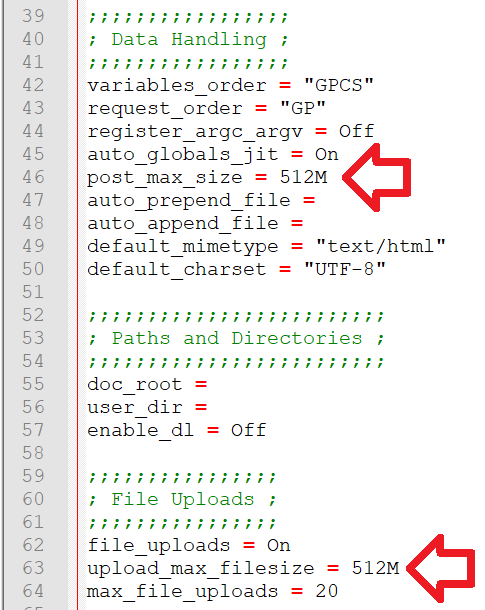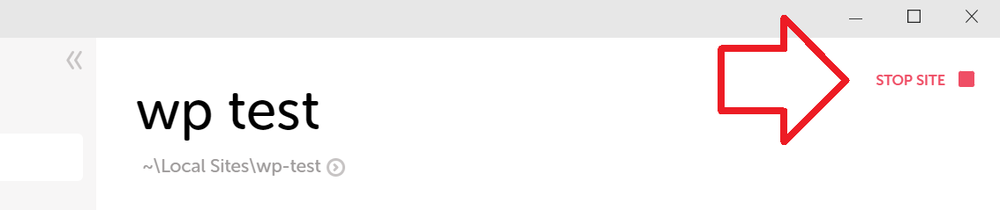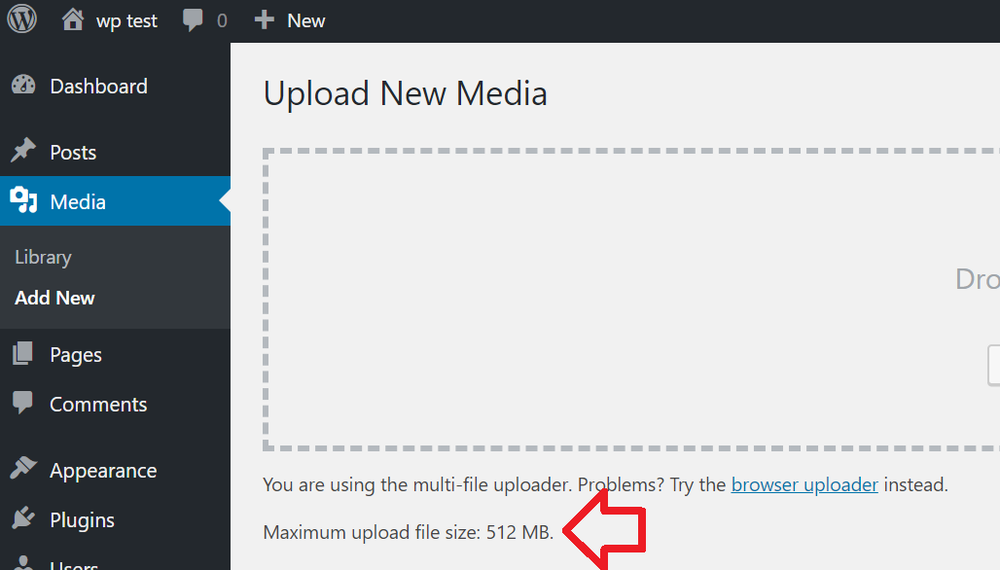By default the file upload limit when using Local by Flywheel is 300 MB.
The steps below show how to increase this to 512 MB.
Note:
- The process requires you to set the site environment to ‘custom’ – as a consequence it will not be able to sync with Flywheel’s online hosting.
- These instructions were done using Windows 10 – the process will differ for Mac OS
-
- Open Local
- Select your site
- In the right hand pane, for ‘Local Environment’ click ‘Change’
- Select ‘Custom’ and click ‘save changes’
- A message will appear. You may choose to clone the site (recommended if it contains important information)
- Click ‘Change environment’
- Now it’s a custom environment you can customise the server – including upload limits
- Note: the upload limit for custom environments is 1000 MB – if this is OK you can stop here.
- Click on the arrow next to the folder path
- Browse to conf -> php -> 7.0.3 (this number may be different, depending on which version of PHP you’re using)
- In this folder you’ll find the ‘php.ini’ file
- Edit the file with your favourite text editor (I highly recommend Notepad++
- There are two lines you need to change:
- upload_max_filesize
- post_max_size
- Change these two settings to your desired size, e.g. 512M
- Save the changes
- Now return back to the Local application
- Select the site
- Stop and then start the site
- The upload limit will now be 512 MB