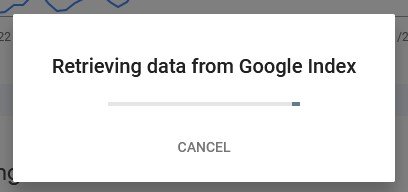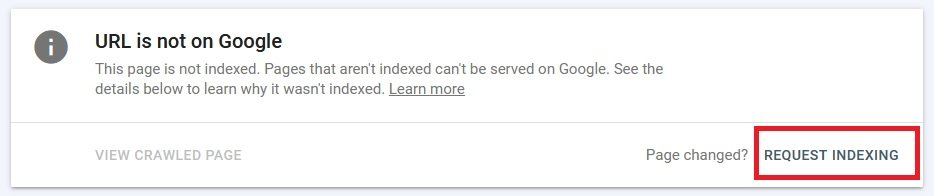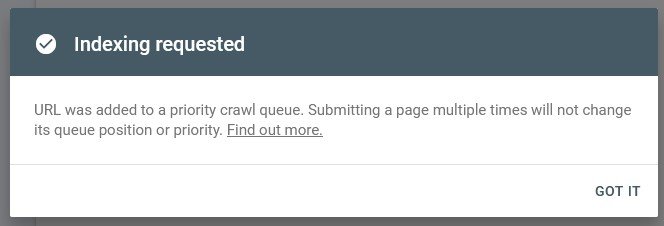The following steps show how to get a newly published web page into Google search results quicking, using Google Search Console.
Keep in mind that this process may take a few days to complete, so be patient and check back regularly to see if the page has been successfully indexed.
Step 1: Register your website in Google Search Console
If you haven’t yet managed your website in Google Search Console, you will register it.
- Open the Google Search Console website https://search.google.com/search-console
- Log in with your Google account. If you don’t have a Google account, you will need to create one.
- Once you are logged in, click on the ‘Add a Property’ button in the top left corner of the page.
- Enter the URL of your website – e.g. www.example.com
- Click on the “Continue” button.
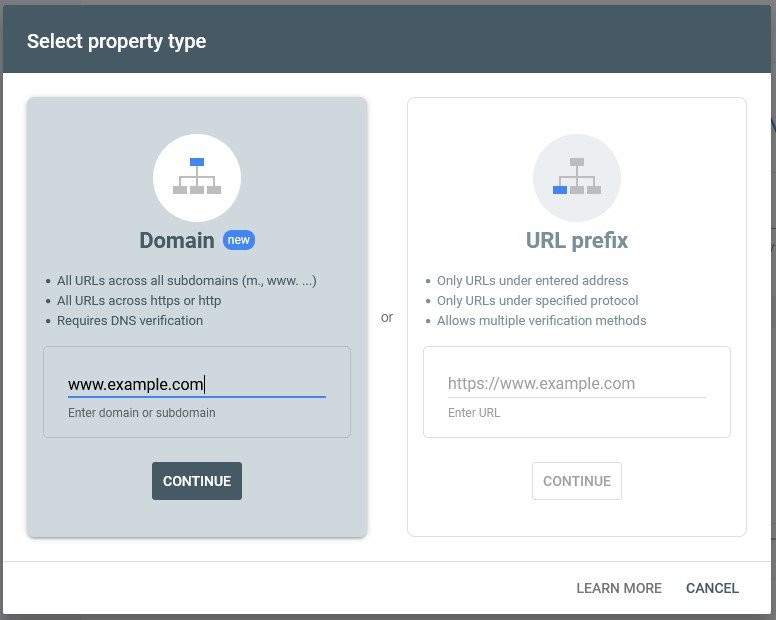
- You will need to verify you’re the owner of the website by following the instructions provided (if you use Cloudflare, it is as simple as a few clicks)
- Once done successfully, you’ll see an ‘Ownership verified’ message.
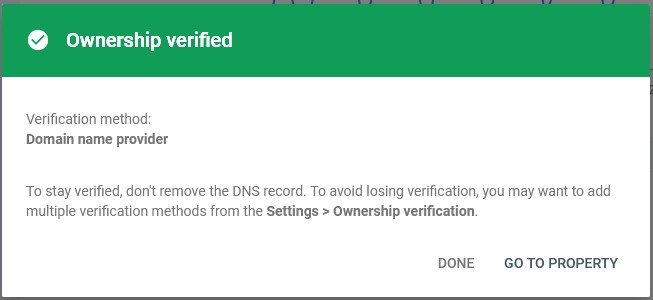
- Click ‘Done’ to close the message
Step 2: Inspect the URL with Google Search Console
- At the top of the page, in the ‘Inspect any URL’ box, enter the URL of the page you want to index, and click enter on your keyboard
- The URL will be checked against the Google Index
- A new page will load with a summary of the page.
- To submit the URL for fast indexing, click on ‘Request indexing’
- This will submit the page to the Google index.
- The page should appear in Google Search Results in a few days.