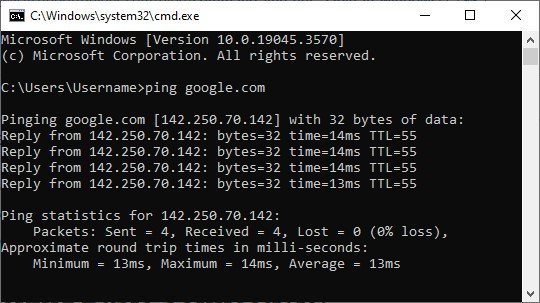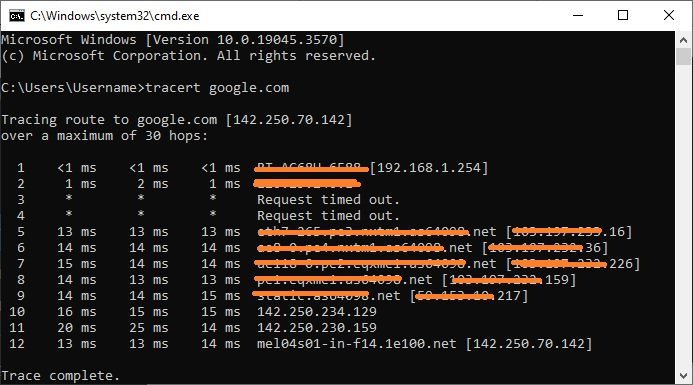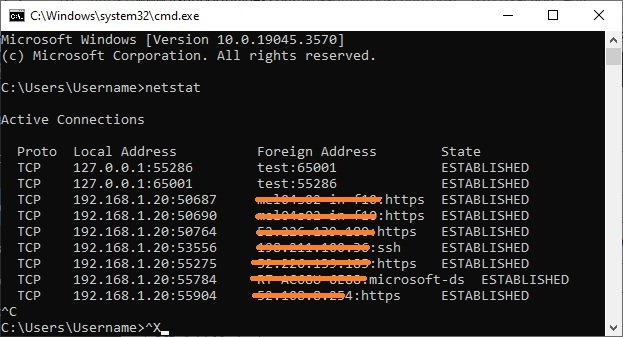Windows comes with a few command line tools to help you understand and troubleshoot your network.
In this article, we’ll take a closer look at four essential command line utilities for network management in Windows: ipconfig, ping, tracert, and netstat.
Ipconfig: Your Networking Swiss Army Knife
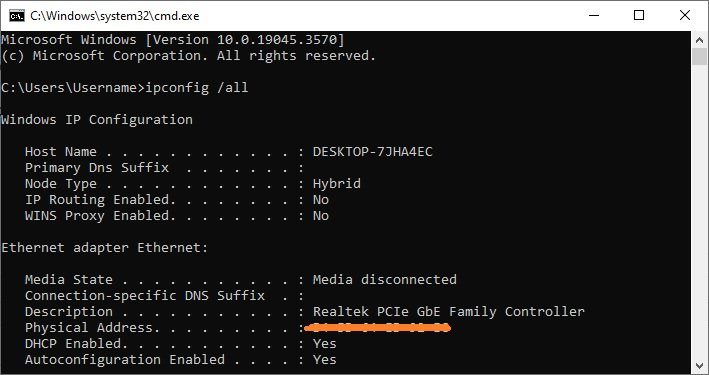
ipconfig is the most versatile tool for network diagnostics in Windows.
This utility is your go-to choice for displaying TCP/IP network details, such as your IP address, subnet mask, or default gateway.
You can use ipconfig /all to display detailed information, and the ipconfig /release and ipconfig /renew commands to manage your system’s IP address.
When to Use Ipconfig
- To quickly check your network settings.
- To renew or release your DHCP IP address.
- To flush your DNS resolver cache.
Ping: Checking Basic Connectivity
Simple yet effective, ping tests the connectivity between your computer and a network host.
For example, you can check if you’re able to reach Google’s servers by simply entering ping google.com. If the command returns replies, your network is up and running.
When to Use Ping
- To check if your network is alive.
- To measure network performance between two points.
- To troubleshoot website or server issues.
Tracert: Follow the Data Packet Trail
tracert (Trace Route) allows you to track the journey your data takes through the network to reach a particular server.
For example, running tracert google.com will show you all the routers and switches your request bounces through to reach Google’s servers.
When to Use Tracert
- To diagnose where a network problem occurs.
- To understand the network path to a destination.
- To evaluate network latency at each hop.
Netstat: The Network Statistician
netstat serves up network statistics.
It lists all active network connections, routing tables, and a myriad of other network interface statistics.
netstat is particularly useful when you want to check which applications are using your network.
When to Use Netstat
- To view all active network connections.
- To examine network protocol statistics.
- To troubleshoot network-related issues.
Summary: When to Use Which Tool
ipconfig: For quick network diagnostics and managing your IP settings.ping: For checking basic connectivity between your computer and a network host.tracert: For tracking the route of your data across the network to identify issues or latency.netstat: For when you need comprehensive statistics about your network’s ongoing activities.
Armed with these command line utilities, you’ll be well-equipped to troubleshoot and manage your network like a pro.
Whether you’re diagnosing issues or just keen on understanding how your network ticks, these tools are your first line of defense.