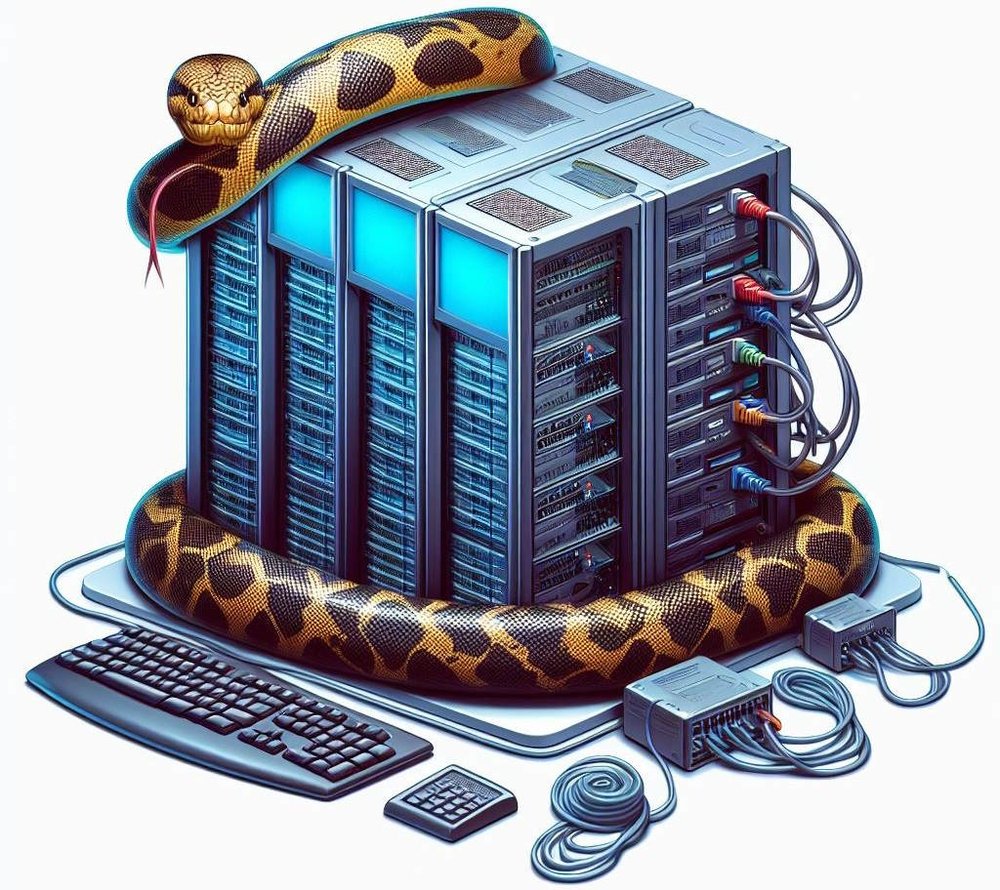Python’s massive amount of external libraries makes it a favored choice among developers.
However, things gets tricky when different projects require different versions of the same library.
Python Virtual Environments are the go-to solution to keep Python organised and ensure seamless project execution.
Why Should You Use Python Virtual Environments?
Python Virtual Environments offer a sandbox for your projects, ensuring they run as expected no matter where they are executed. Here are the compelling reasons to use them:
1. Library Dependence
- Python projects often leverage external libraries to introduce new functionalities.
- These libraries are living entities; they evolve over time, either introducing new features or altering existing ones.
- A change in a library version could spell disaster if your project isn’t ready for it. Virtual environments ensure that your project remains unaffected by such changes, offering a consistent behavior whenever it runs.
2. Avoiding Conflicts
- Developers often find themselves working on multiple projects simultaneously.
- Each project might have its own set of library dependencies, sometimes conflicting with one another.
- Virtual environments act as a buffer, ensuring that libraries for Project A stay in one corner, while libraries for Project B stay in another. This segregation avoids any potential conflicts that could arise.
3. Starting Fresh
- Every project is unique and might have different library dependencies.
- Virtual environments ensure that every project gets its very own playground, devoid of any leftovers from other projects.
- This not only keeps the project clean but also makes sure that the setup process is hassle-free and straight-forward.
4. Reproducibility
- A project that runs on your machine should run on any machine.
- Virtual environments promote reproducibility by keeping a project’s dependencies isolated and well-documented.
- This is especially important when collaborating with other developers or when deploying applications to different environments.
When to Use Virtual Environments?
Understanding when to employ virtual environments can save a lot of time and prevent unnecessary headaches down the road. Here are the typical scenarios:
1. Kicking off a New Project
- Starting a new project is like having a clean slate.
- Virtual environments ensure that this slate remains clean by providing an isolated space for all your project’s libraries.
2. Handling Multiple Projects
- When you’re managing multiple projects, especially with different library dependencies, virtual environments are a lifesaver.
- They keep everything organized and ensure that conflicting library versions do not cross paths.
3. Collaborating with Others
- Working with other developers often entails syncing up the project setups.
- Virtual environments make this process painless by ensuring everyone has the same setup and the project behaves consistently across different machines.
4. Testing New Libraries
- Before introducing a new library to your project, it’s prudent to test it in an isolated environment.
- Virtual environments provide the perfect sandbox for such testing, ensuring that your main project remains unaffected.
The subsequent sections provide a practical walkthrough on setting up, entering, using, and exiting a Python Virtual Environment, illustrating the ease and importance of incorporating them in your development workflow.
How to Set Up and Use a Virtual Environment?
Let’s go through a simple example to understand how to create, use, and exit a virtual environment:
1. Creating a Virtual Environment
- First, choose where you want to create the virtual environment. Open your terminal and navigate to the desired directory.
- Run the command
python -m venv my_envto create a virtual environment namedmy_env.
2. Entering the Virtual Environment
- For Windows, use the command:
my_env\Scripts\activate - For Unix or MacOS, use the command:
source my_env/bin/activate
You’ll notice that the terminal prompt changes, indicating that you are now inside the my_env virtual environment.
3. Using the Virtual Environment
- Now you can install libraries and run your project within this isolated environment.
- For example, to install the
requestslibrary, you’d use:python -m pip install requests
4. Exiting the Virtual Environment
- Once you’re done, you can exit the virtual environment by running the command:
deactivate
Now, you’re back to the global Python environment. Any libraries you installed in my_env will remain there, ready for the next time you activate it.