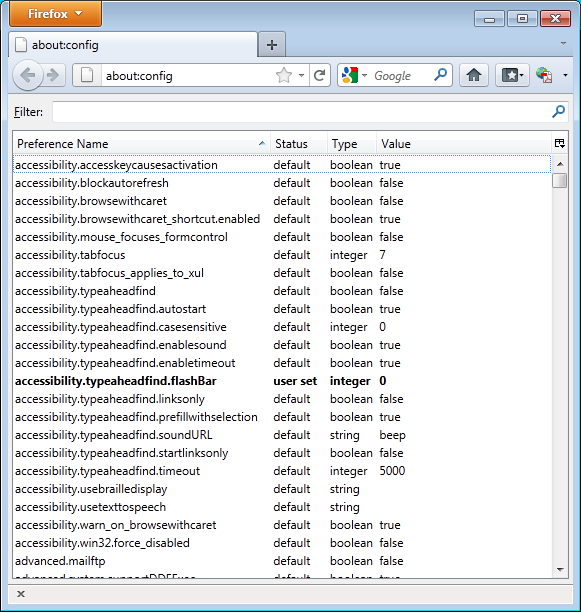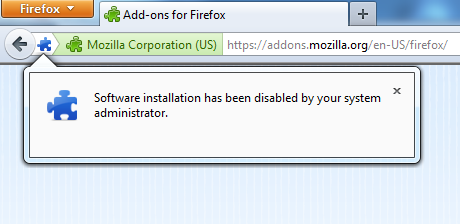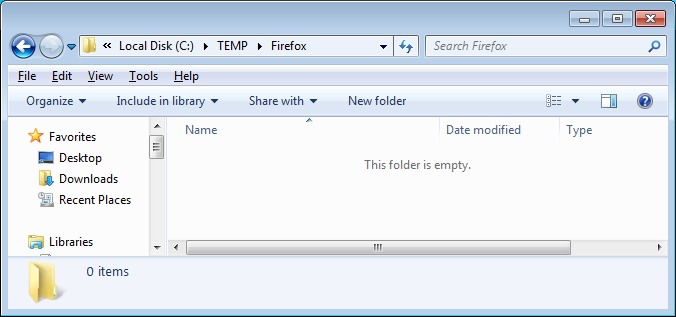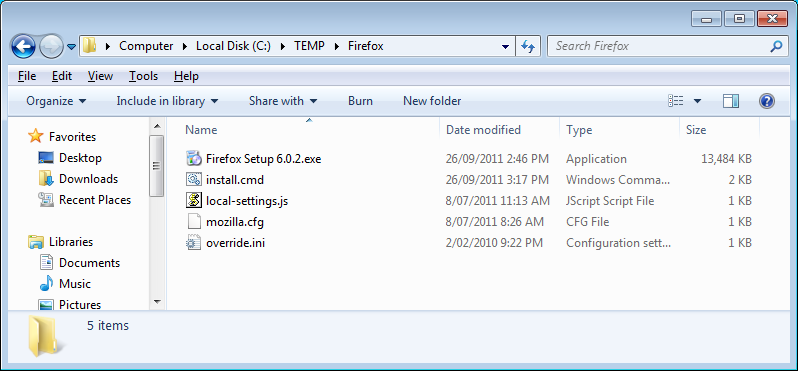The following process has been tested and confirmed as working with Firefox 11.1 and SCCM R3 on Windows XP x86, Windows 7 x86 and Windows x64.
It does the following tasks:
- Install Firefox 11 silently
- Configures Firefox to NOT allow add-on installation
With this setting enabled if I user tries to install an add-on they will see the following message:
Software installation has been disabled by your system administrator.
To automatically configure settings for all users you can create a ‘configuration file’ and enter in the required settings.
This article goes through the process of creating the configuration file (mozilla.cfg) and setting the proxy server settings.
|
Full Download: Firefox10SilentInstall.zip |
How to create a Firefox 10 custom installation:
-
Create a temporary working folder for saving the files into (for example, create C:\TEMP\Firefox)
-
Download the latest install file at http://www.mozilla.com/firefox. Save to C:\TEMP\Firefox
- Create a new text file called ‘override.ini’ and copy in the following information:
[XRE]
EnableProfileMigrator=false
- Create a new text file called ‘local-settings.js’ and copy in the folling information:
pref("general.config.obscure_value", 0);
pref("general.config.filename", "mozilla.cfg");
-
Create a new text file called ‘mozilla.cfg’ and copy in the following information: (replace settings as required by your organisation)
//Firefox Default Settings
//Disable add-on installation
lockPref("xpinstall.enabled", false);
-
Create a new text file called ‘install.cmd’ and copy in the following information
@echo off
REM==========================================
REM Install FireFox 11
REM==========================================
REM Date : 10 Feb 2012
REM Author : mockbox.net
REM .
REM Script Details:
REM --------------
REM This script will:
REM + silently install or upgrade Firefox 10.0.1
REM + configure Firefox to have add-on installation disabled
REM .
REM===========================================
echo Installing Firefox - Please Wait.
echo Window will close after install is complete
REM Install Firefox 10.0.1
"%~dp0Firefox Setup 10.0.1.exe" -ms
REM Install 32-bit customisations
if exist "%programfiles%\Mozilla Firefox\" copy /Y "%~dp0override.ini" "%programfiles%\Mozilla Firefox\"
if exist "%programfiles%\Mozilla Firefox\" copy /Y "%~dp0mozilla.cfg" "%programfiles%\Mozilla Firefox\"
if exist "%programfiles%\Mozilla Firefox\" copy /Y "%~dp0local-settings.js" "%programfiles%\Mozilla Firefox\defaults\pref"
REM Install 64-bit customisations
if exist "%ProgramFiles(x86)%\Mozilla Firefox\" copy /Y "%~dp0override.ini" "%ProgramFiles(x86)%\Mozilla Firefox\"
if exist "%ProgramFiles(x86)%\Mozilla Firefox\" copy /Y "%~dp0mozilla.cfg" "%ProgramFiles(x86)%\Mozilla Firefox\"
if exist "%ProgramFiles(x86)%\Mozilla Firefox\" copy /Y "%~dp0local-settings.js" "%ProgramFiles(x86)%\Mozilla Firefox\defaults\pref"
-
Copy the Firefox install file, override.ini, mozilla.cfg, local-settings.js and install.cmd to your software package share
-
You can now create your SCCM package or deploy the software by using install.cmd.
More Firefox configurations:
Please refer to the following articles for some more common customisations:
For more information on what else can be configured in the mozilla.cfg enter “about:config” into your Firefox address bar. It will list many of the accepted configuration options which you can modify using this file.