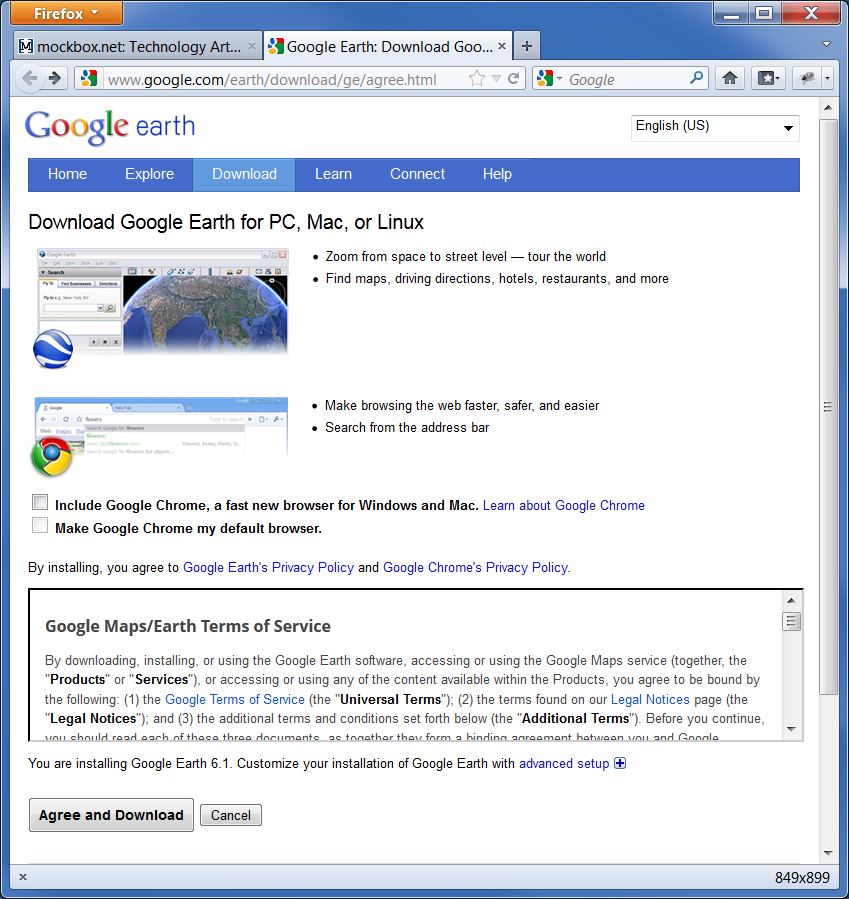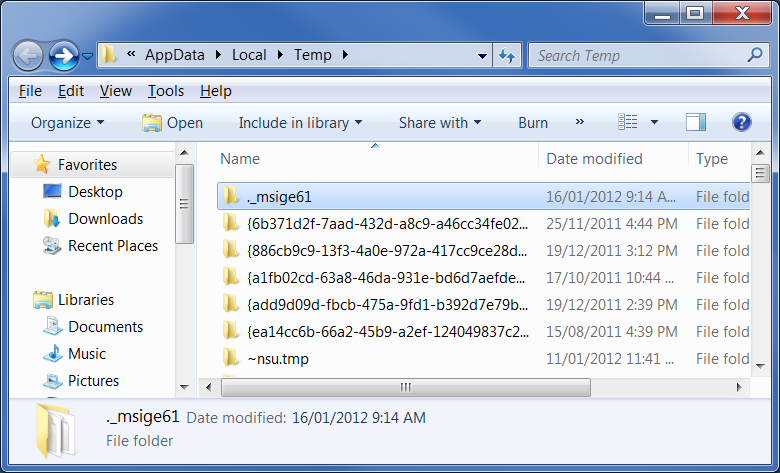The following process has been tested and confirmed as working with Google Earth 6.1.0.5001 and SCCM R2.
It does the following tasks:
- Installs Google Earth Silently
- Removes desktop icon (Windows XP and Windows 7)
- Download the latest version of Google Earth from http://earth.google.com/download-earth.html
- Install Google Earth on a computer
- Navigate to the %TEMP% folder and locate the temporary install folder that Google Earth used. e.g. %Temp%\._msige61
- Copy the contents of the install folder to your software package source folder
- Create a text file called install.cmd and copy in the following information
@echo off msiexec.exe /q ALLUSERS=2 /m MSIQVSYP /i "%~dp0Google Earth.msi" REM Removes Google Earth Desktop Icon - Windows XP if exist "%allusersprofile%\Desktop\Google Earth.lnk" del "%allusersprofile%\Desktop\Google Earth.lnk" /S REM Removes Google Earth Desktop Icon - Windows 7 if exist "%public%\Desktop\Google Earth.lnk" del "%public%\Desktop\Google Earth.lnk" /S
- Save install.cmd to your software package source folder
- You can now create your SCCM package or deploy the software by using install.cmd.
Having troubles with the instructions? Take a look at our example download: Full Download: GoogleEarth6.1SilentInstall.zip |
For more information on creating SCCM packages see distribute software using SCCM.