The following process has been tested and confirmed as working with Java Runtime Environment version 8 and SCCM R2.
It does the following tasks:
- Installs Sun Java silently
- Installs Internet Explorer extension
- Installs Firefox extension
- Disables automatic updates
| Having troubles with the instructions? Take a look at our example download. Full Download: JavaSilentInstall.zip |
- Download standalone (offline) installer for both 32-bit and 64-bit Windows for Java from www.java.com/en/download/manual.jsp
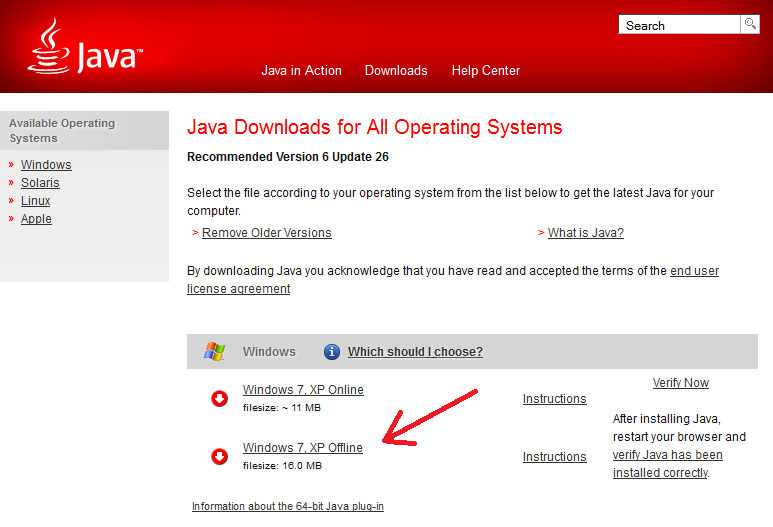
- Create a text file called install.cmd and copy in the following information
@echo off cls echo -------------------------------------------------------- echo . echo . echo . Installing Java Runtime Environment - Please Wait. echo . (This window will close once installed) echo . REM Installing JRE 32-bit "%~dp0jre-8u131-windows-i586.exe" INSTALL_SILENT=1 STATIC=0 AUTO_UPDATE=0 WEB_JAVA=1 WEB_ANALYTICS=0 EULA=0 REBOOT=0 REM If 64-bit Windows JRE 64-bit is also required REM Installing JRE 64-bit if exist "%ProgramFiles(x86)%\" "%~dp0jre-8u131-windows-x64.exe" INSTALL_SILENT=1 STATIC=0 AUTO_UPDATE=0 WEB_JAVA=1 WEB_ANALYTICS=0 EULA=0 REBOOT=0 REM Disable automatic updates reg delete "HKEY_LOCAL_MACHINE\SOFTWARE\Microsoft\Windows\CurrentVersion\Run" /v SunJavaUpdateSched /f reg add "HKEY_LOCAL_MACHINE\Software\JavaSoft\Java Update\Policy" /v EnableJavaUpdate /t REG_DWORD /d 0 /f
- Copy the installer files and install.cmd to your software package share
- You can now create your SCCM package or deploy the software by using install.cmd.
For more information on creating SCCM packages see SCCM – How to Distribute Software Packages.