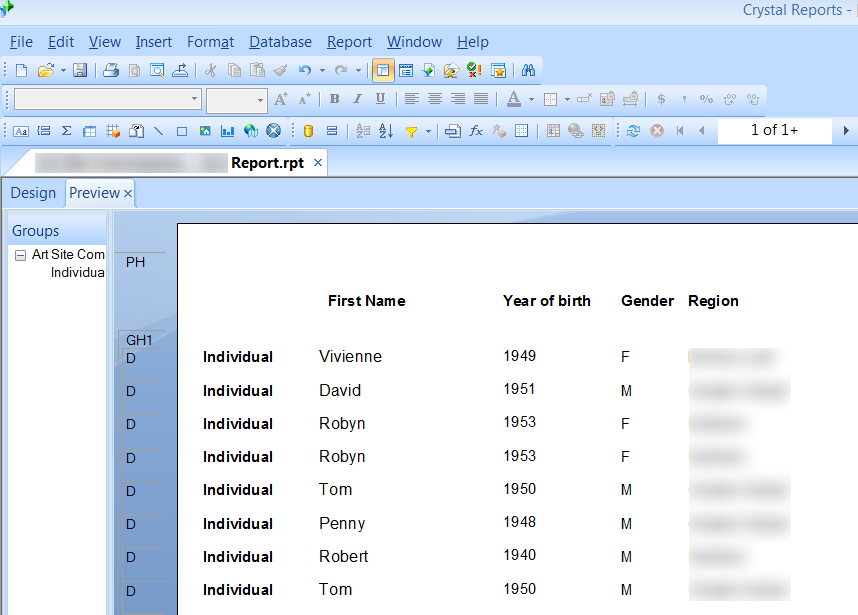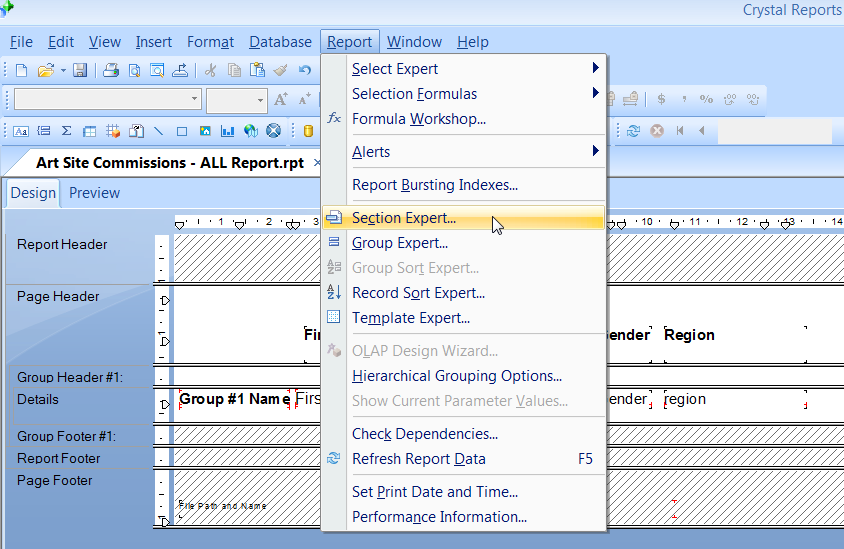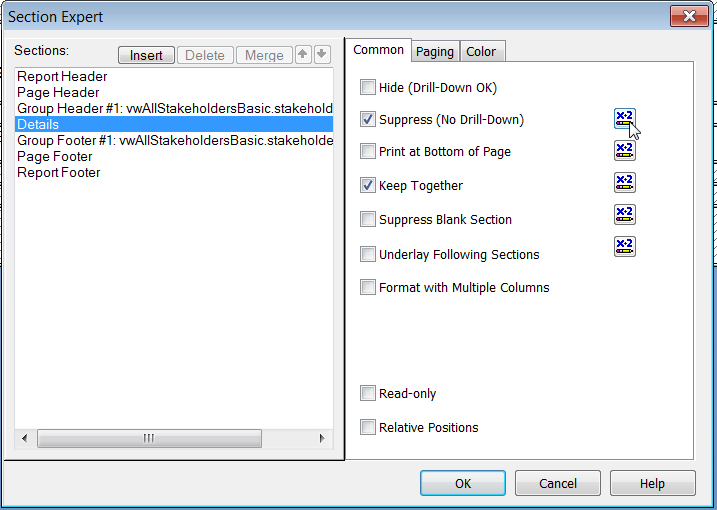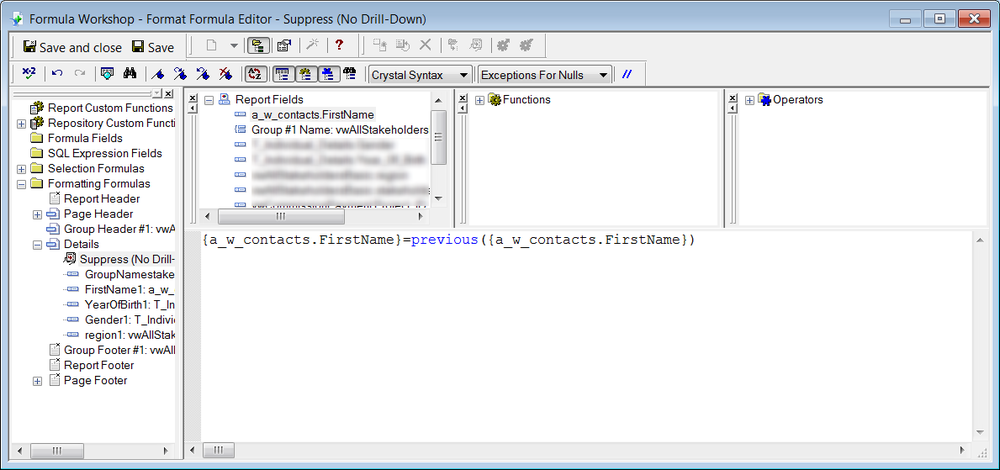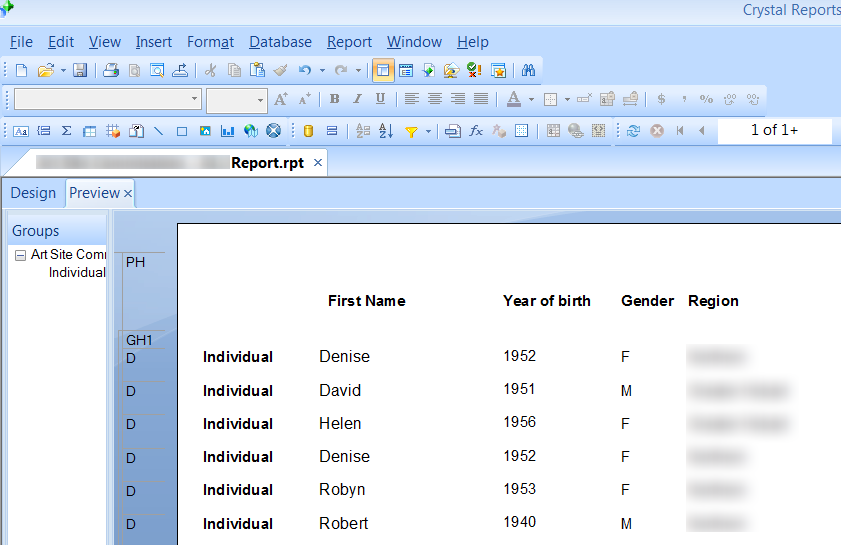The following guide describes how to filter (remove) duplicate rows by a particular field.
In this example we are using Crystal Reports 2008 (version 12) to customise the report. The duplicate row is being identified by the ‘First Name’ column.
- Open the report and select the ‘Preview’ tab
- Note the duplicate rows – ‘Robyn’ is listed twice.
- Open the ‘Report’ menu then select ‘Section Expert’
- Select the ‘Details’ section from the left hand menu
- Tick the ‘Suppress No Drill-Down’ option and click on the icon to the right of it
- Using the ‘Report Feilds’ list, double click on the field you need to filter. This will update the formula below.
- Type =previous( and double click on the field you need to filter again. Type in ) to finish the formula
- Your formula should look like:
{a_w_contacts.FirstName}=previous({a_w_contacts.FirstName}) - Click ‘Save and close’ then ‘OK’ to save the changes
- The report will now automatically suppress (exclude or filter) a row which is the same as the previous.