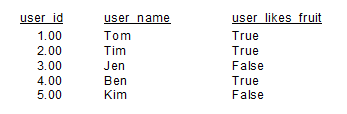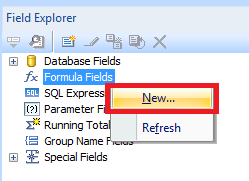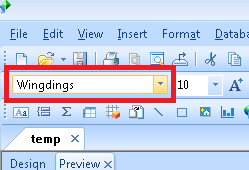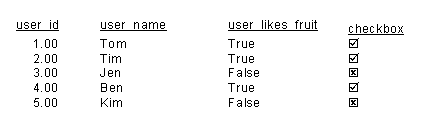The steps below show how to display boolean true/false values as a checkbox with either a tick and/or cross.
By default these values are displayed as either ‘True’ or ‘False’.
- In the Field Explorer right-click on ‘Formula Fields’ and choose ‘New’
- Enter a name for the formula, e.g. tick_user_likes_fruit
- Add in the following formula (replace {Sheet1_.user_likes_fruit} for your field)
-
if NOT ISNULL({Sheet1_.user_likes_fruit}) AND {Sheet1_.user_likes_fruit} then Chr(254) else Chr(253) - Save and close the window
- Add the formula field to the report.
- Change the font for the field to Wingdings
- The field will now display ticks and crosses that correspond to the boolean value.
Similar characters
The following values may also be used
| Symbol | Name | Value |
|---|---|---|
| ✗ | Ballot X | 251 |
| ✓ | Check mark | 252 |
| ☒ | Ballot box with X | 253 |
| ☑ | Ballot box with check mark | 254 |