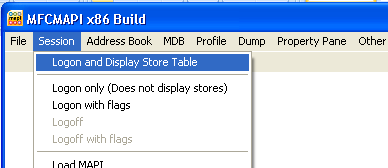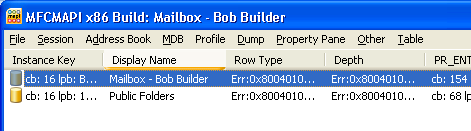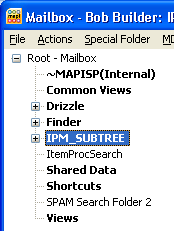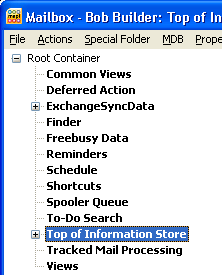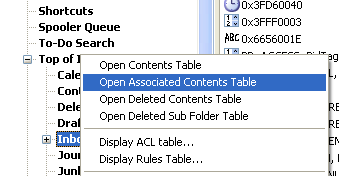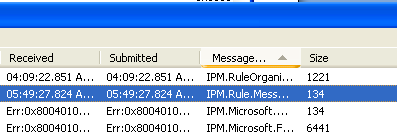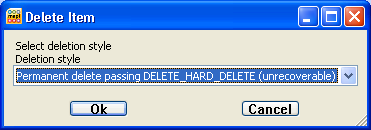Sometimes when mail rules are deleted from Outlook before they are disabled they can remain in the system without being listed from the ‘Rules and alerts’ list.
The following steps detail how to fix these corrupt / stale / hidden or missing rules.
You will need to be logged on as the user which has the faulty mail rule and run the utility
Please note: The MAPI Editor used in this process is a dangerous tool. It needs to be used with care and only used as instructed as below. Failing to do so could result in the mailbox being completely unusable.
- First you will need to backup any existing rules the user would like to keep:
- Open Outlook
- Select the ‘Tools’ menu
- Click on ‘Rules and Alerts’
- Click on ‘Options’
- Click on ‘Export Rules’ and save the file to a safe place.
- Close Outlook
- Download the Microsoft Exchange Server MAPI Editor utility from http://mfcmapi.codeplex.com
- Run ‘MFCMapi.exe’ and click on the ‘OK’ button.
- Select the ‘Session’ menu and then ‘Logon and Display Store Table’
- Click on ‘OK’ to open the mail profile
- Under ‘Display Name’ double click on the users mailbox. For example ‘Mailbox – Builder, Bob’
- A new window will open, expand ‘Root Container’
- Expand ‘Top Information store’
- Please note: If you see ‘IPM_SUBTREE’ you will need to disable Outlook cache mode before continuing.
Wrong:
Correct:
- Please note: If you see ‘IPM_SUBTREE’ you will need to disable Outlook cache mode before continuing.
- Right click on ‘Inbox’ and select ‘Open Associated Contents Table’
- Under ‘Message Class’ locate any ‘IPM.Rule.Message’ and select the line and then press the delete button on the keyboard.
- For each delete line select ‘Permanent delete passing DELETE_HARD_DELETE (unrecoverable)’ and then ‘Ok’
- Once each of the ‘IPM.Rule.Message’ lines are delete the inbox will be clean from corrupted, hidden or stale rules.
- You can now import the rules which were backed up in steps 1-6.
- Open Outlook
- Select the ‘Tools’ menu
- Click ‘Rules and Alerts’
- Click ‘Options’
- Click ‘Import Rules’ and open the file which was saved earlier.