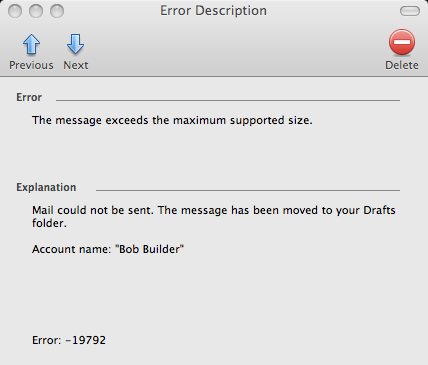Entourage seems to have a unique issue with sending large attachments.
This issue applies to Exchange 2003, Exchange 2007 and Microsoft Entourage Web Services Edition.
It will give an error message implying the image is too large to send even though the size is allowed by the exchange server.
Error: The message exceeds the maximum supported size.
Explanation: Mail could not be send. The message has been moved to your Drafts folder.
To fix this issue you will need to modify a file on the Exchange Server.
- First verify your exchange file attachment limit by runnign the following PowerShell command:
- Take name of the ‘MaxReceiveSize’ (This is indicated in MegaBytes)
- On the Exchange server, navigate to C:Program FilesMicrosoftExchange ServerClientAccessexchwebews
- Using Notepad, open web.config
- Search for ‘MaxRequestLength’ (This is in KiloByes)
- Change the value to more than the ‘MaxReceiveSize’ amount. e.g. 25 MB would be 25600.
- Save the changes to the file.
- The Entourage users will now be able to send attachments through and will only be limited by the ‘MaxReceiveSize’ amount.
get-transportconfig
<httpRuntime maxRequestLength="25600" />
Please note, it is common for an attachment to be larger than it’s real size. For example, a 10 MB file might be 14 MB once attached in Entourage.This is to do with the way Entourage re-encodes attachments before being sent.