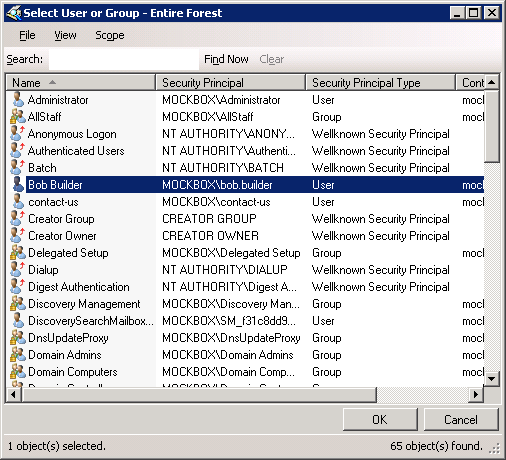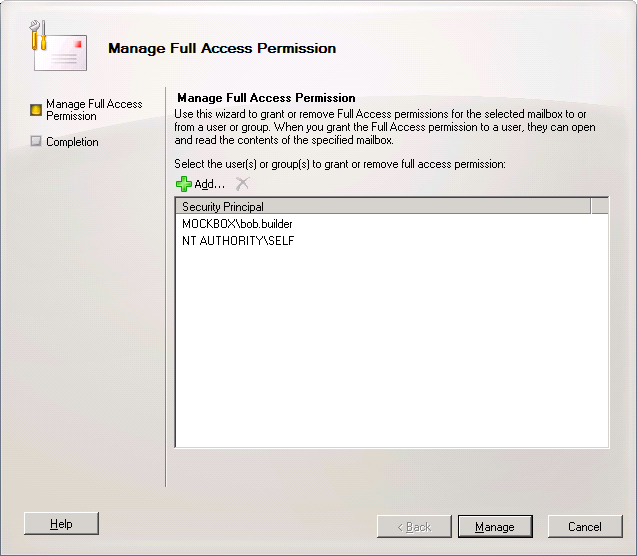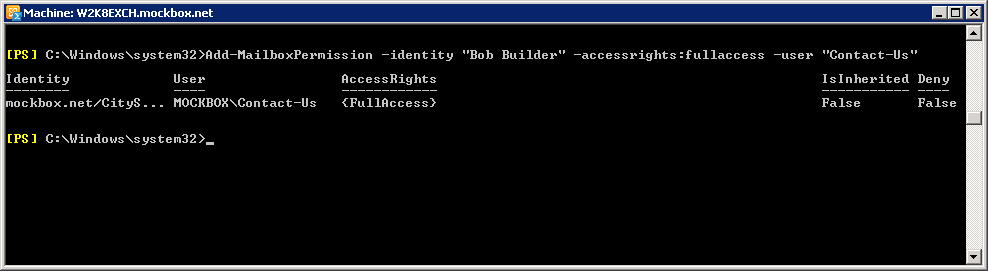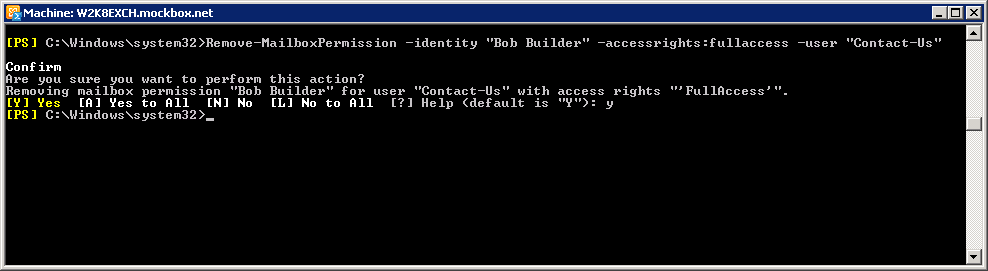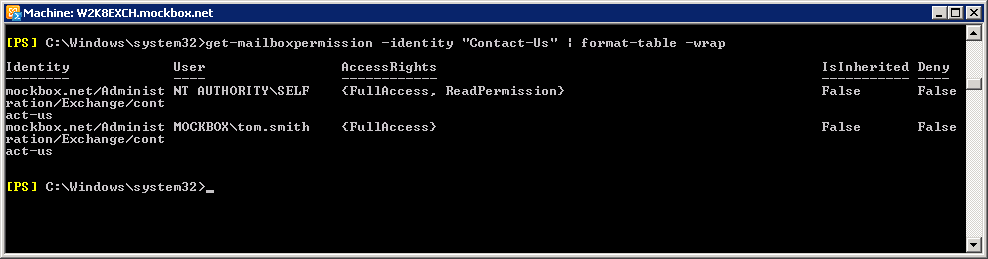Using Exchange 2010 you can allow a user to access and manage another mailbox by granding ‘Full Access’. Full Access can be granted to another users mailbox, a shared mailbox or a booking resource.
Note: Full Access does not grant the right to send mail on behalf of the user. For information on granting ‘send as’ permission, see: Exchange 2010 – How to grant ‘send as’ permissions
How to Grant Full Access to a Mailbox (Using Exchange Management Console)
In this example we will be giving ‘Bob Builder’ full access to the ‘contact-us’ mailbox.
- In the Exchange Management Console, expand the ‘Recipient Configuration’ node, and then select the ‘Mailbox’ node
- Right-click on the mailbox you need to grant full access to
- From the list select ‘Manage Full Access Permission’
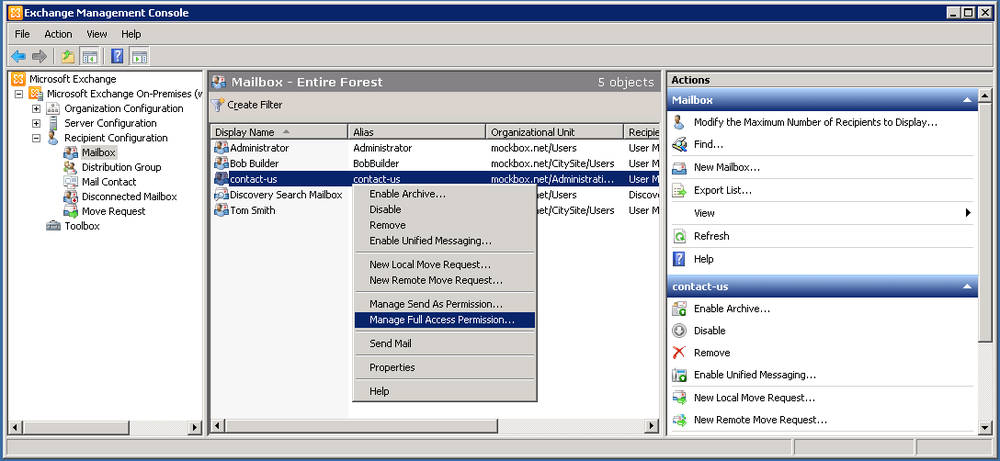
- Click on the ‘Add’ button
- Use the ‘Select User or Group’ window to search for the required user, select the user and click ‘OK’
- Click ‘Manage’ to apply the changes
-
Click ‘Finish’ to close the wizard
How to Grant Full Access to a Mailbox (Using Exchange Management Shell)
The following Exchange Management Shell commandlet can be used to grant full access to a mailbox.
In this example we will give ‘Bob Builder’ full access to the ‘Contact-Us’ mailbox.
Add-MailboxPermission -identity "Bob Builder" -accessrights:fullaccess -user "Contact-Us"
How to Remove Full Access to a Mailbox (Using Exchange Management Shell)
The following Exchange Management Shell commandlet can be used to remove full access to a mailbox.
In this example we will remove full access from ‘Bob Builder’ for the ‘Contact-Us’ mailbox.
Remove-MailboxPermission -identity "Bob Builder" -accessrights:fullaccess -user "Contact-Us"
How to list all users with full access to a mailbox (Using Exchange Management Shell)
The following Exchange Management Shell commandlet can be used to list all users which have full access to a mailbox.
In this example we will list who has full access to the ‘Contact-Us’ mailbox.
get-mailboxpermission -identity "Contact-Us" | format-table -wrap