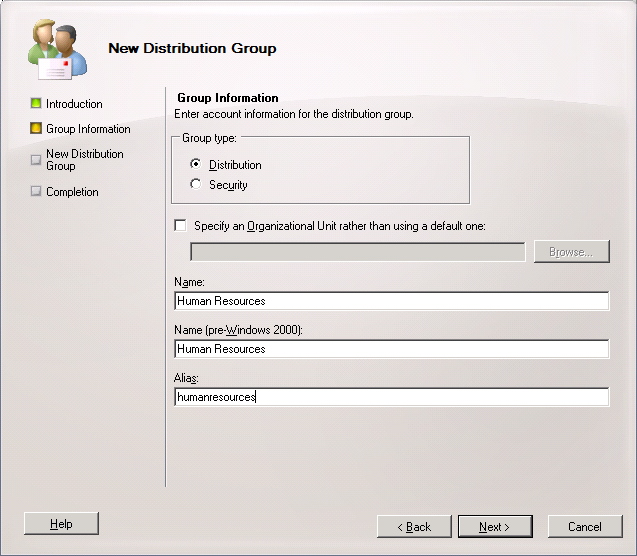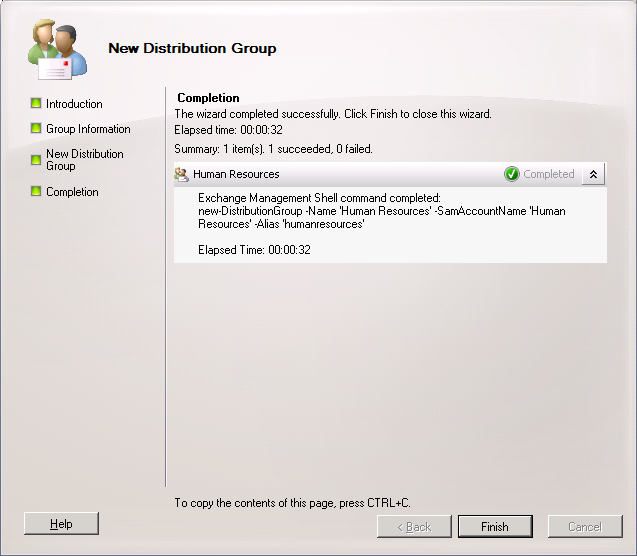In Exchange 2010 a distribution group (also known as a distribution list) is a list of mail-enabled users which can be used to assign security permissions, roles or send emails.
The following steps detail how to create a distribution list.
How to create a Distribution List (EMC)
- In the Exchange Management Console, expand the ‘Recipient Configuration’ node, and then select the ‘Distribution Group’ node
- Select ‘New Distribution Group’ from the actions pane
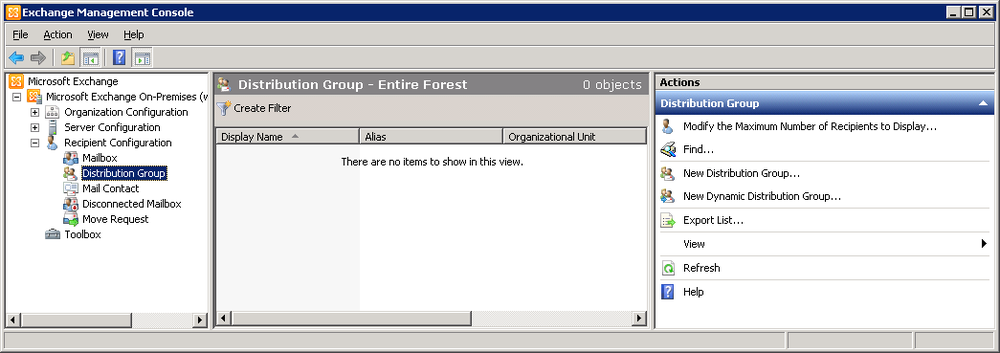
- With ‘New group’ select click ‘Next’
- Enter in a ‘Name’ and ‘Alias’ for the distribution group. Optionally you may also specify the Organisational Unit for the Active Directory object.
- Click ‘Next’
- Click ‘New’ to begin creating the Distribution Group
- Click ‘Finish’ to close the wizard
How to create a Distribution List (EMS)
Using the Exchange Management Shell, you can create a Distribution Group using the ‘new-DistributionGroup’ commandlet.
The following command will create a new distribution group, it will:
- Have a display name of ‘Human Resources’
- The Active Directory Object will be called ‘Human Resources’
- and the Exchange object will be called ‘humanresources’.
new-DistributionGroup -Name 'Human Resources' -SamAccountName 'Human Resources' -Alias 'humanresources'
For instructions on how to add members to the distribution group, see: Exchange 2010 – How to add users to a Distribution List