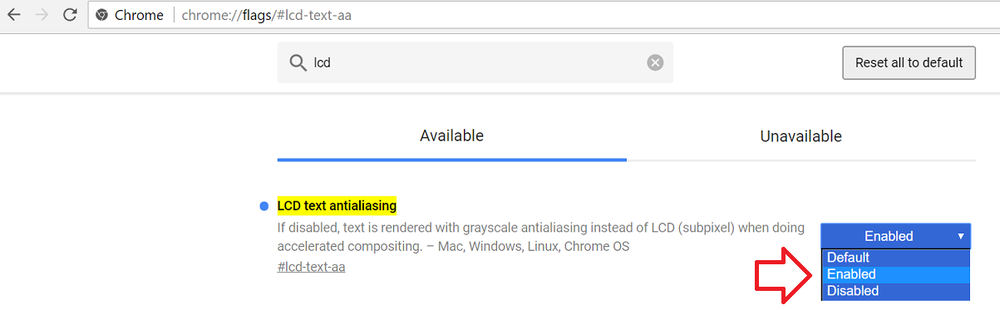Problem
Some, if not all, website fonts in Google Chrome are displayed blocky or blurry.
For example:
This issue appears to only happen on Google Chrome running on Windows.
Solution
The steps below show how to enable ‘LCD text antialiasing’ in Google Chrome.
- With Google Chrome open – navigate to the following address (enter into address bar and hit enter on your keyboard)
-
chrome://flags/#lcd-text-aa
- The ‘LCD text antialiasing’ setting will be highlighted in yellow
- Change the setting to ‘Enabled’
- Relaunch Google Chrome to complete the changes.