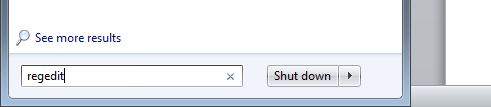The following steps resolve the issue where you send an e-mail message from a shared mailbox in Outlook 2007 and the sent message is not saved in the Sent Items folder of the shared mailbox
Please note:
- This will only work if you open the shared mailbox as an additional mailbox in Outlook 2007
- The Outlook 2007 hotfix dated June 30, 2009 needs to be installed – http://support.microsoft.com/kb/970944/
- If Outlook is already open, close it
- Click ‘Start’, click ‘Run’, type “regedit”, and then click ‘OK’
- Navigate to ‘HKEY_CURRENT_USER\Software\Microsoft\Office\12.0\Outlook\Preferences’
- On the ‘Edit’ menu, select ‘New’, and then click ‘DWORD Value’
- Type “DelegateSentItemsStyle”, and then press ‘ENTER’
- Right-click on ‘DelegateSentItemsStyle’, and then select ‘Modify’
- In the Value data box, type “1”, and then click ‘OK’
- Close the Registry Editor window
- Reopen Outlook and confirm it works if it doesn’t installed Outlook update – http://support.microsoft.com/kb/970944/