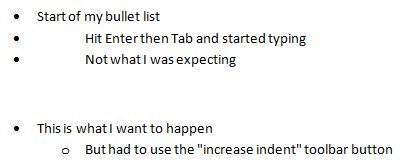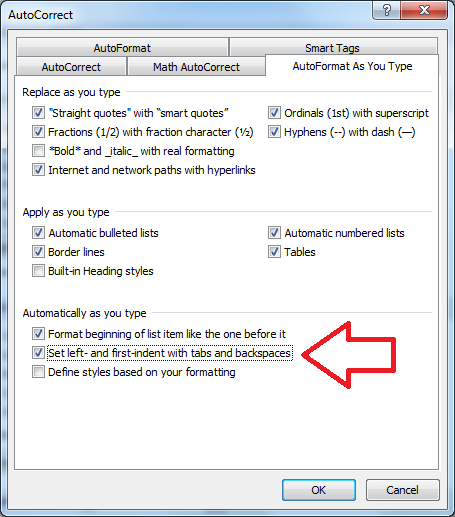Problem:
When using Microsoft Word to create a bullet let sub items aren’t correctly indented.
For example:
Solution:
This usually happens when the AutoCorrect settings have been modified.
To fix, enable the ‘Set left- and first-indent with tabs and backspaces’ setting.
- With Microsoft Word open
- Select the ‘Office’ button then select ‘Word Options’
- Select the ‘Proofing’ menu
- Select the ‘AutoCorrect Options’ button
- Select the ‘AutoFormat As You Type’ tab
- Enable the ‘Set left- and first-indent with tabs and backspaces’ option
- Click ‘OK’ then ‘OK’ to save the changes