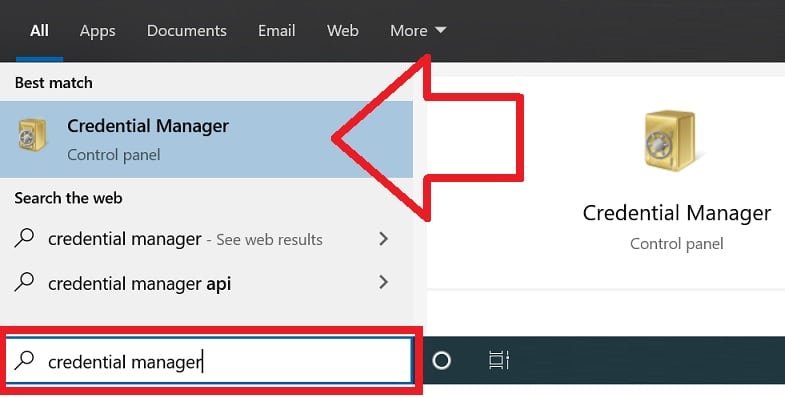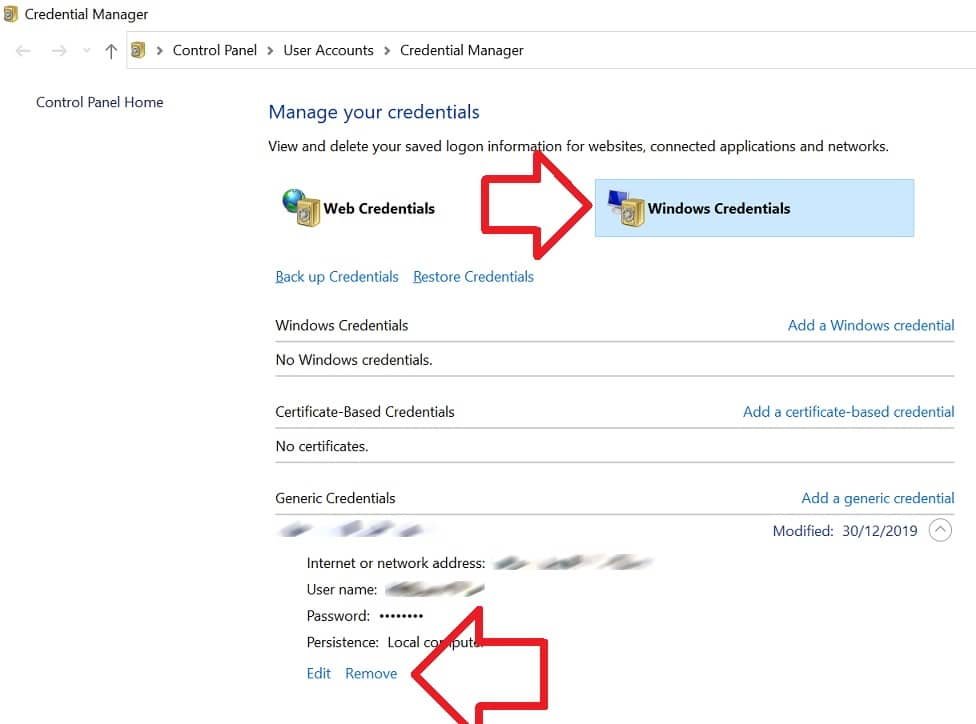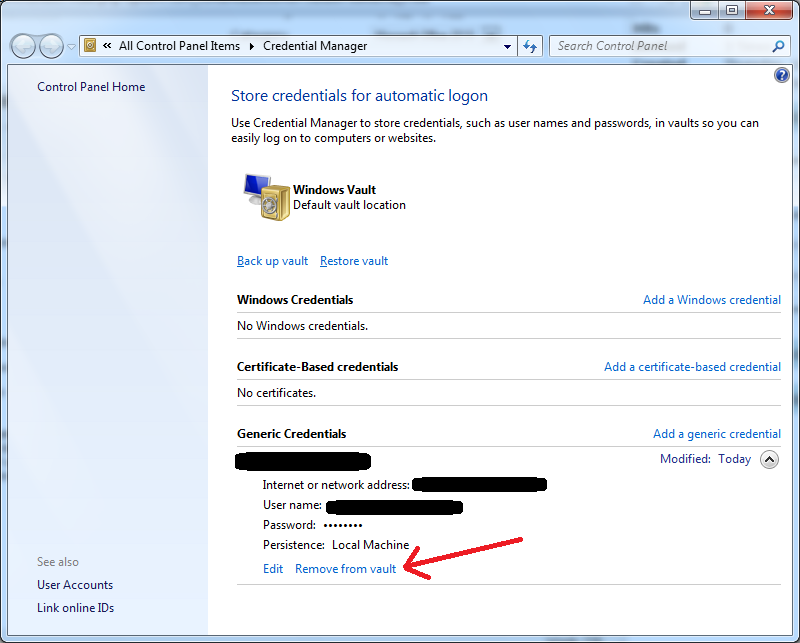Problem:
When Microsoft Outlook is connected to an Exchange server it prompts for a username and password.
When your username and password is entered it still doesn’t work.
Outlook usually authenticates automatically without requiring a username and password to be entered.
Solution:
Method 1 – Check the user account is not locked
This problem often occurs when a user account is locked out – or the password has expired and needs changing.
To checked – log off and attempt to login – if you can login the account should be OK.
If you cannot login contact your IT Support team.
Method 2 – Check for and removed saved passwords
Another common reason for Outlook to prompt for a password is when an old password has been saved to the computer.
To fix you will need to check for and remove the saved password from the Credential Manager.
Windows 10
- In the Windows search box – type ‘Credential Manager’ and open it when it appears in the list
- Click on the ‘Windows Credentials’ button at the top
- Look an entry for your mail server (likely to be under ‘generic credentials’)
- Click on the ‘Remove’ option for the stored password.
Windows 7
- Click on the Windows ‘Start’ button
- Select ‘Control Panel’
- Select ‘User Accounts’
- Click on the ‘Manage your credentials’ option at the left of the window
- Look an entry for your mail server (likely to be under ‘generic credentials’)
- Click on the ‘Remove from Vault’ option for the stored password.
- Close Outlook and re-open to confirm it has cleared the old password