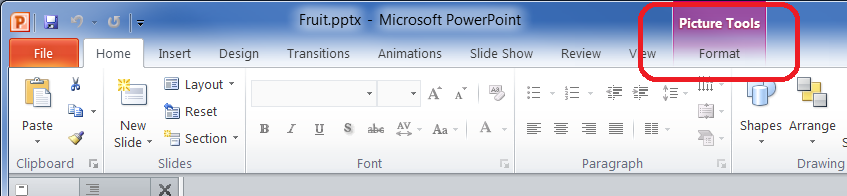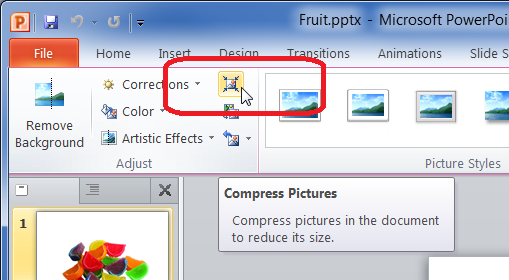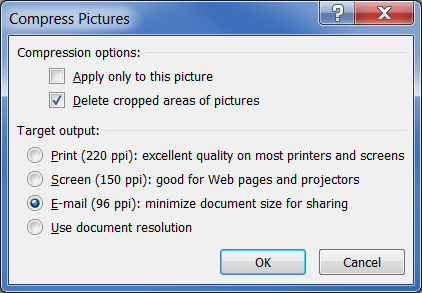Generally as a PowerPoint presentation grows so does the file size. This can create issues when attempting to share it via email.
If your presentation contains a large number of images (or even a few high quality images – such as from a digital camera) you can try compressing these images to reduce the overall size oft he presentation.
In this example we will be working with the ‘Fruit’ PowerPoint document, which has the original file size of 1,093 KB.
How to compress all images in a PowerPoint 2010 document
- Select one of the images in the presentation, this will make the ‘Picture Tools’ option appear in the ribbon
- Open ‘Picture Tools’
- Click on the ‘Compress Pictures’ icon
- Un-tick ‘Apply only to this picture’
- Select the smallest image quality to suit your requirements, for example ‘E-mail’
- Click ‘OK’
- Save the document – you will see the file size has reduced. In our ‘Fruit’ presentation the file size went from 1,092 KB to 182 KB.