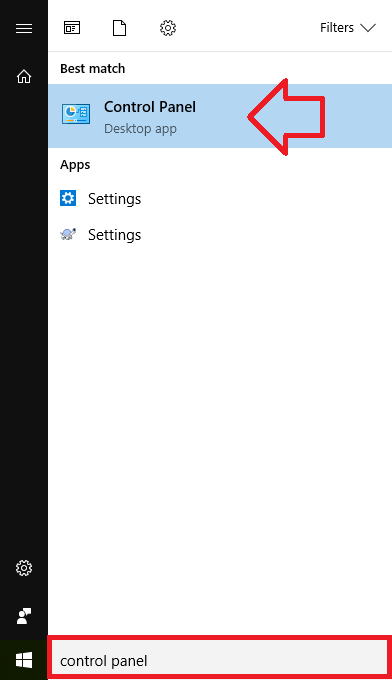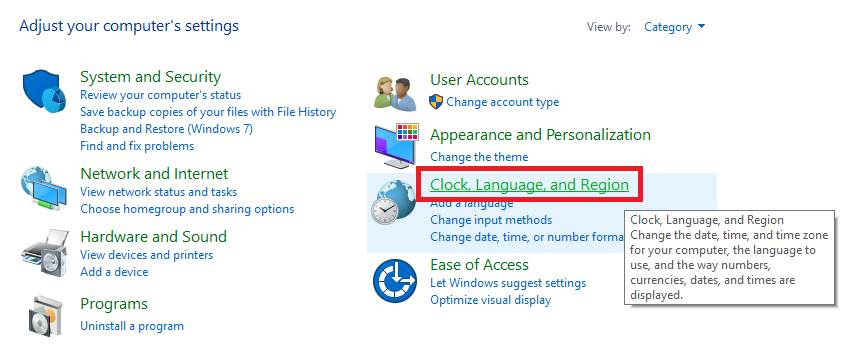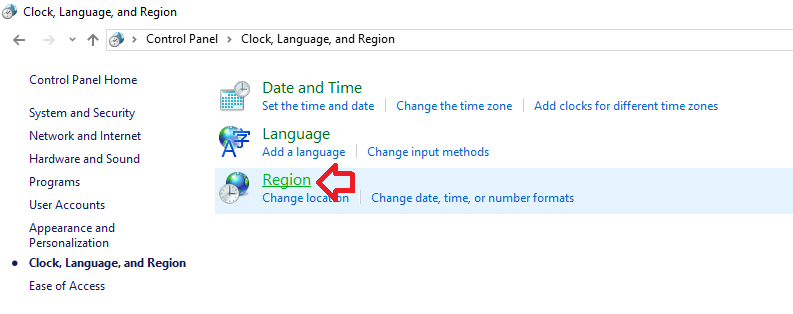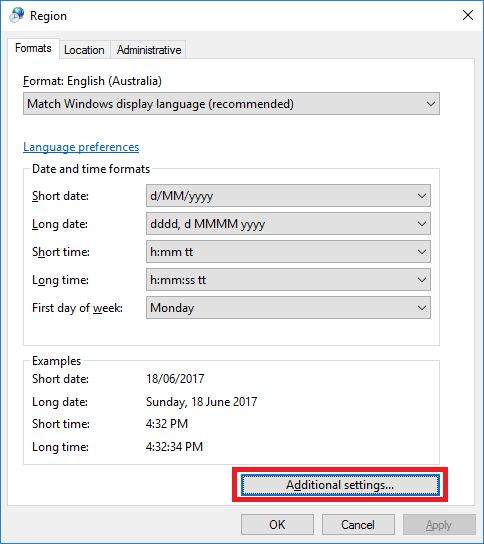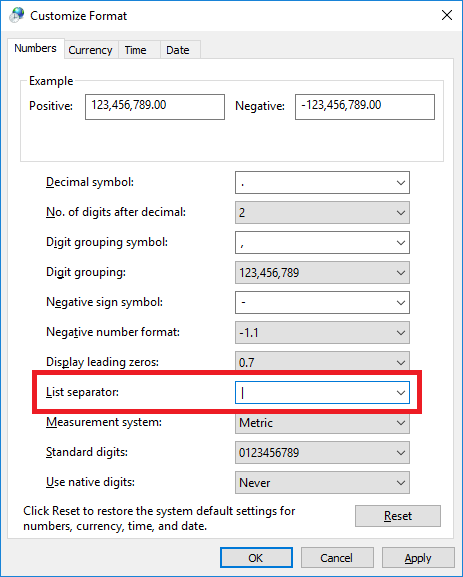By default when saving a CSV file in Excel, each column will be separated using a comma as the delimiter – hence the name Comma Separated Values (CSV).
This can be seen when you open the CSV file in a text editor –
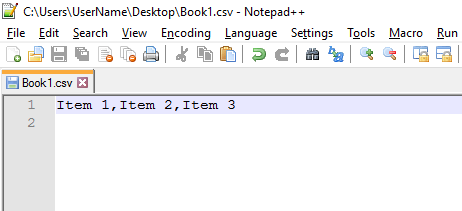
There are however other formats for delimited data – for example, some systems may use a pipe character |.
The steps below will show how to make it so Excel will use the pipe character as the delimiter – unfortunately it cannot be configured from Excel and needs to be done globally from the Windows Control Panel.
In this example we’re using Windows 10 – but it should be very similar using Windows 7 or 8.
NOTE: this will make it so Excel no longer correctly displays COMMA separated lists automatically. This is something I would only do temporarily to save a file using a different delimiter.
Just want to “fix” or convert a different format ? – see Excel 2013/2016 – How to split comma separated values into columns
- In the start menu, search for ‘Control Panel’ and click on it when it appears in the search results
- Click on the ‘Clock, Language, and Region’ link – or search for it if not displayed
- Click on the ‘Region’ link
- Click on the ‘Additional settings’ button
- Under ‘List separator’ enter the character you want to use as a delimiter – in this case the pipe character |
- Click OK and OK again to save the changes.