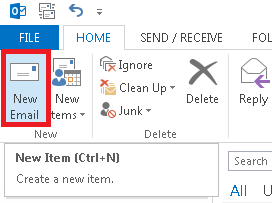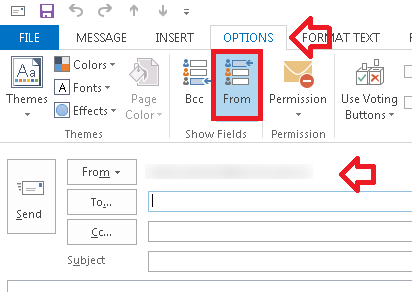The following steps show how to add the From field to the Outlook 2013 message window. It applies to new messages as well as replies and forwarded messages.
- With Outlook 2013 open, click on the ‘New Email’ button at the top left of the window
- In the window that opens, click on the ‘OPTIONS’ tab
- In the ‘Show Fields’ group, click on ‘From’
- The From field will appear below.
- You can now close the window – the setting will be saved for any new email messages you start.
Note: to send emails from another account you will need the appropriate security permissions. It’s also HIGHLY recommended that you use the list to browse for an email address instead of typing it manually.