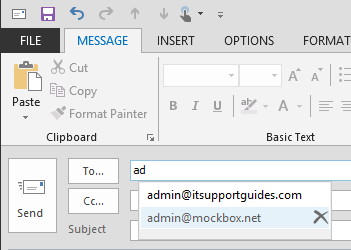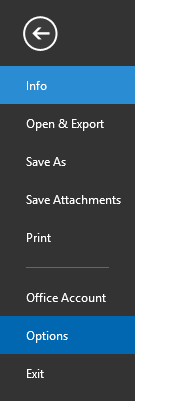Outlook 2013 (as well as 2007 and 2010) has the ability to remember the email addresses you use, then list them as you create new messages. This feature is called ‘auto-complete’ and can be a huge time saver, however sometimes you need to remove old addresses or perhaps clear the whole list and start again. The steps below detail how to do this.
To clear individual emails
- Open a new email and start typing the email address
- Either use the keyboard or mouse to select the email to remove
- Then either click on the X or the DEL button on the keyboard.