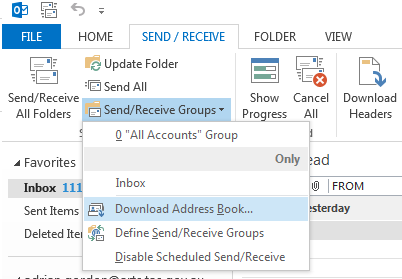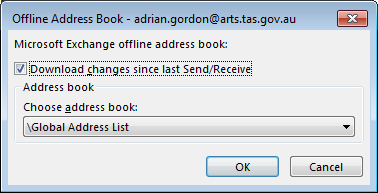When connected to an Exchange server, Outlook will automatically synchronize the address book once every 24 hours.
However, if you need to the address book to update sooner you will need to force an update by manually starting the synchronization process.
The following steps detail how to do this.
- With Outlook open, click on the ‘Send/Receive’ tab
- Click on ‘Send/Receive Group’ then ‘Download Address Book’
- Then click ‘OK’ to the dialog box.
- Outlook will then start the process of re-downloading the address book.
- If the update is still not seen after the synchronization has completed, you can repeat the process and un-tick ‘Download changes since last Send/Receive’. This will make Outlook download the full address book from the Exchange server. If this failed, you need to talk to your Exchange administrator. If you are the exchange administrator – try Exchange 2010 – How to force Address Book updates