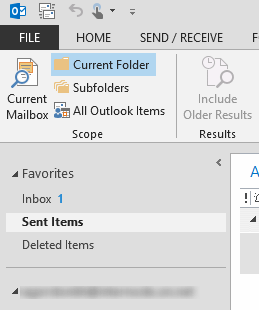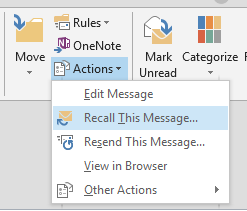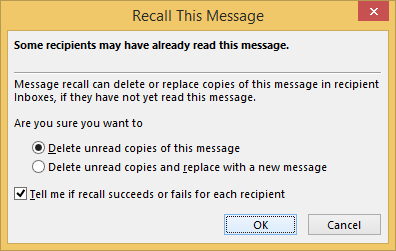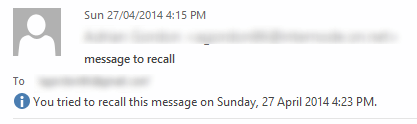We’ve all been there – having sent an email without an attachment, with a typo or to the wrong person then panic sets in and you can’t find the recall option.
Well here it is – but the trick is to be quick, for it to be successful you must recall before the message is read.
- With Outlook 2013 open, open the ‘Sent Items’ folder.
- Double-click on the email to recall to open it in a new window
- From the toolbar, click on ‘Actions’ and then click on ‘Recall This Message’
- Here you will be presented with two options, I suggest you leave the default ‘Delete unread copies of this message’ option selected. Then click ‘OK’
- The recalled message will remain in the sent items folder but will have a notice that reads ‘You tried to recall this message on the date and time‘
- The recipient will receive a recall message, if their system supports recalls (for example, they are connected to an Exchange mail server) and they haven’t read the message it will be successfully recalled.
- You will receive a message that confirms that the recall was successful or unsuccessful.