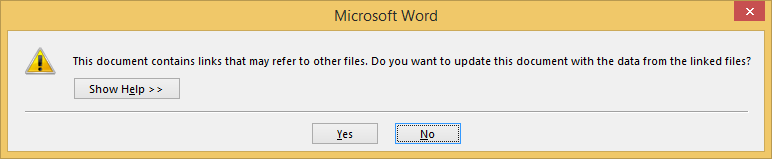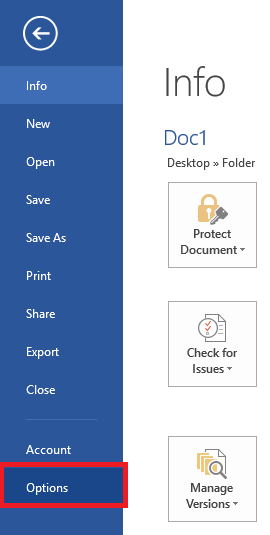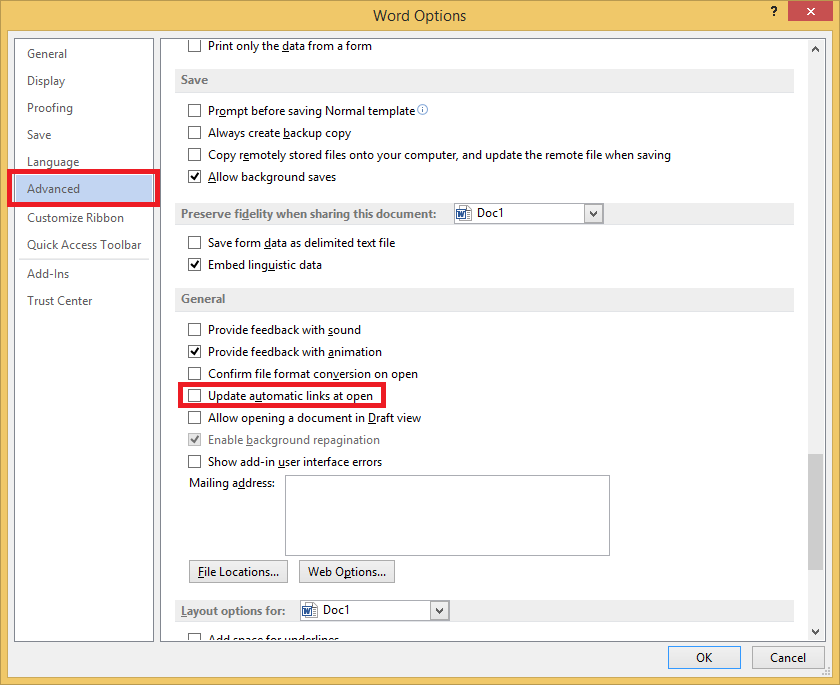If you see the following message when opening a Word document it means the document has been linked to another document, most likely a spreadsheet.
“This document contains links that may refer to other files. Do you want to update this document with the data from the linked files?”
The steps below show how to disable the message – it will leave the link between the two documents, but will no longer prompt.
- Open Word, click on the ‘FILE’ menu then click on ‘Options’
- In the left hand menu, click on ‘Advanced’
- Scroll down to the ‘General’ section
- Un-tick ‘Update automatic links at open’
- Click ‘OK’ to save the changes.