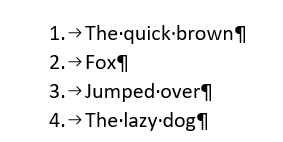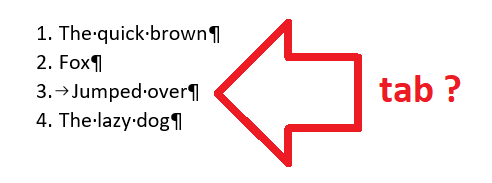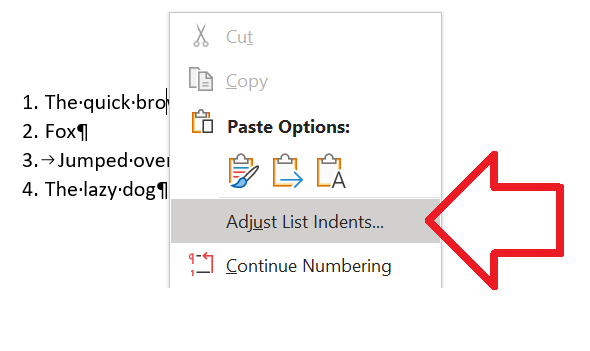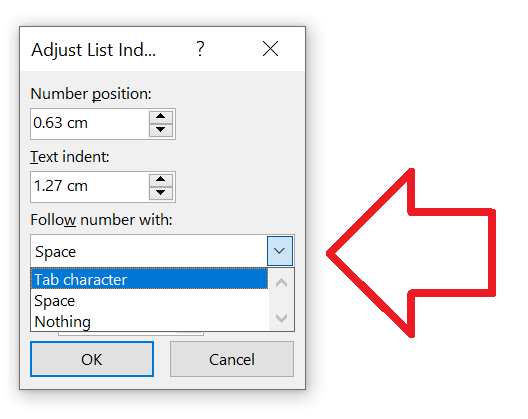Problem
By default bullet and numbered lists have a ‘tab’ indent before each item.
However, this can be customised on a per-item basis.
Often this is done in existing documents or templates – leaving other users confused when some items display differently.
Solution
To fix this, you need to reset the list indent settings for the list.
- Right-click on any item in the list
- Open ‘Adjust list indents’
- Change ‘Follow number with’ to another value – ‘Tab character’ is recommended, as this is the default in Word.
- Click ‘OK’ to save the changes
- The list will now be displayed as expected