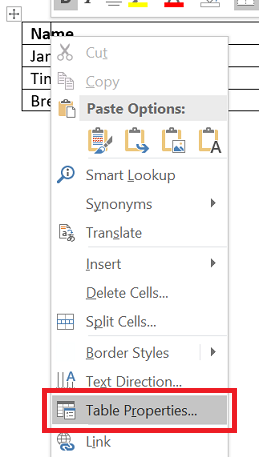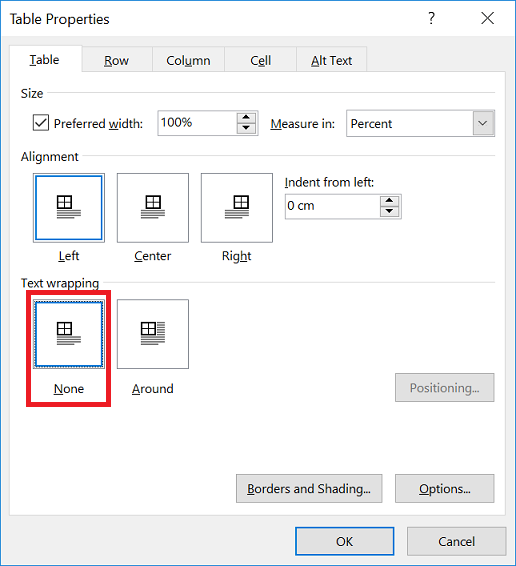Problem
When copying and pasting a table in Microsoft Word, the pasted table seems to not appear.
When looking closer you see it was pasted exactly on top of the original.
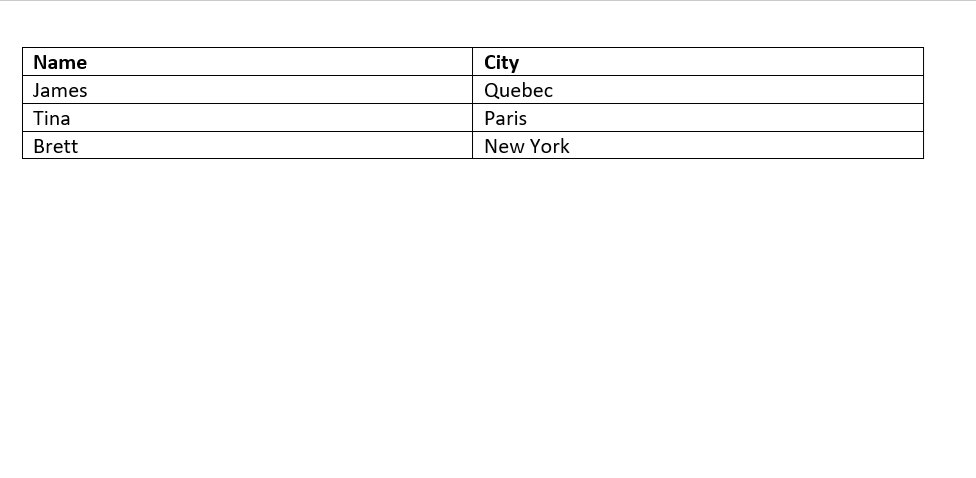
Solution
This happens when a combination of formatting properties have been applied to the table, usually these are:
- text wrapping
- position relative to page
The quick fix to this is to remove text wrapping from the table’s formatting.
- Right-click on the table and choose ‘Table Properties’
- Under ‘Text wrapping’ select ‘None’
- Click ‘OK’ to save the changes.
- The table will now copy and paste as expected.