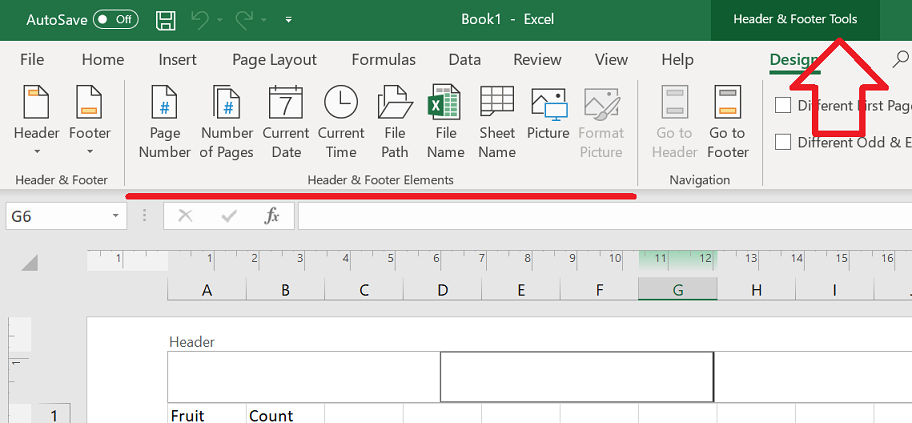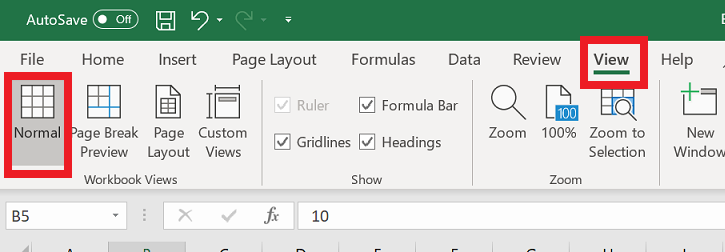The following steps show how to edit a worksheet header/footer in Microsoft Excel.
- With the Excel document open, click on ‘View’ in the ribbon
- In the ‘Workbook Views’ group click on ‘Page Layout’
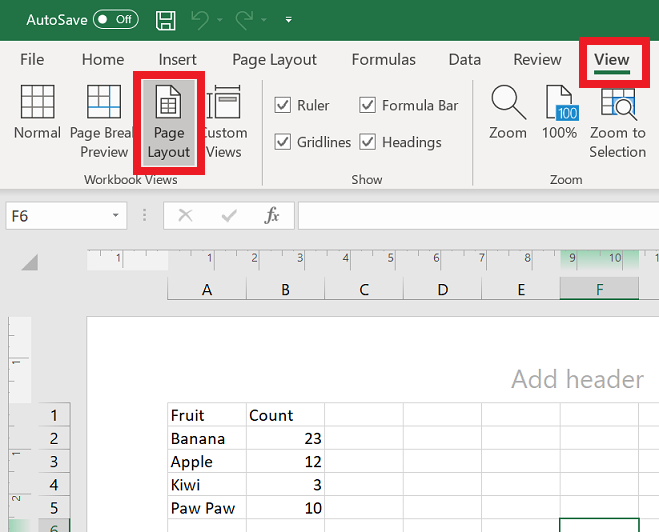
- The Excel document will now be displayed on a virtual page – with a header and footer
- To edit the header/footer – click on ‘Add header’
- You can now add text and formatting to the header
- If you want to add “smart” parts such as the date, page number or file path – click on ‘Header & Footer Tools’ at the top of the window
- These are found in the ‘Header & Footer Elements’ group
- To return to the normal view – click on the ‘View’ ribbon, in the ‘Workbook Views’ group click on ‘Normal’