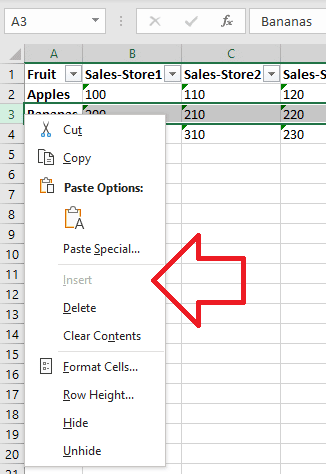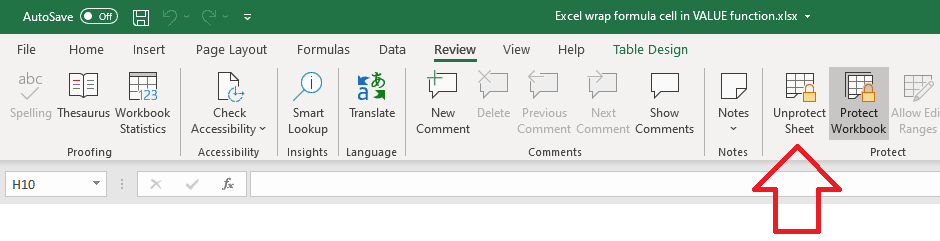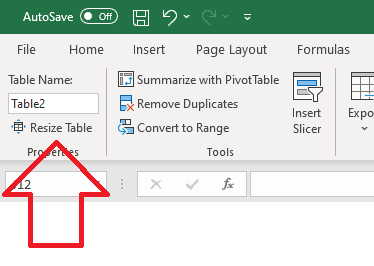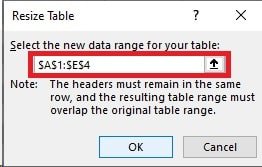Problem
In an Excel document, you’re unable to insert a new row.
The ‘Insert’ option is greyed out.
Solution
This issue generally happens for two reasons –
- the document is “protected” (locked or restricted) or
- table formatting has been applied to the whole table.
Method 1: the document is “protected” (locked or restricted)
- With the Excel document open, open the ‘Review’ tab
- In the ‘Protect’ group – if you see ‘Unprotected Sheet’ the document has been “protected” – you will need to click the icon to unlock the document
Method 2: table formatting has been applied to whole table
Excel has a built in wizard allows you to apply formatting to your table.
However, if you apply the formatting to the whole table – you’re unable to add new rows.
To fix this:
- With the Excel document open, click anywhere inside the table
- In the top of the ribbon open the ‘Table Design’ tab – if you do not see it, these steps will not resolve your problem
- In the ‘Properties’ group, click on ‘Resize Table’
- Select the range that holds your table data
- Click ‘OK’ to apply the changes