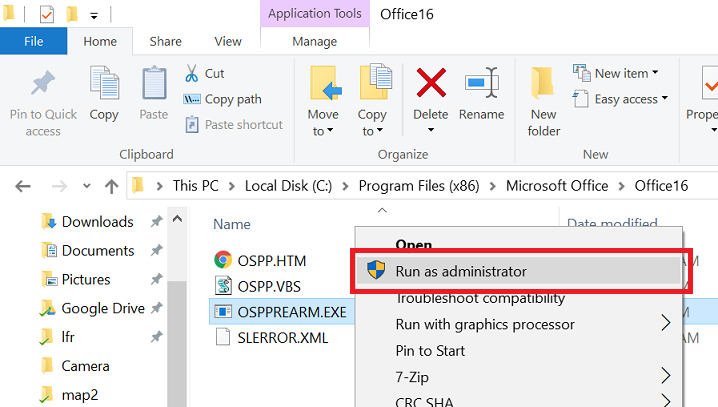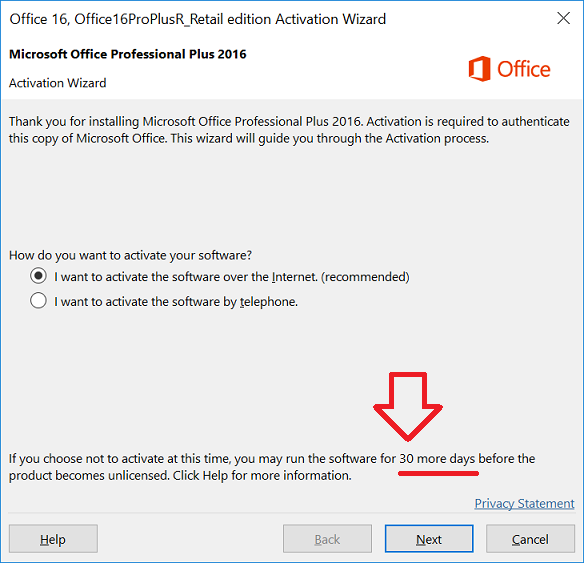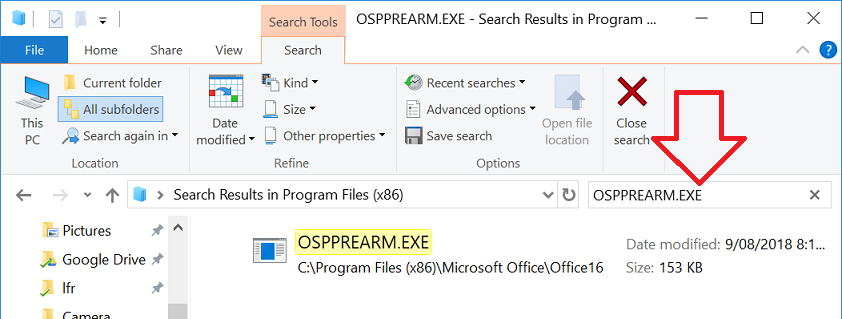If you’ve over used a trial install of Office you’ll find that it goes into a limited usage mode – basically making it so documents are read only and not editable.
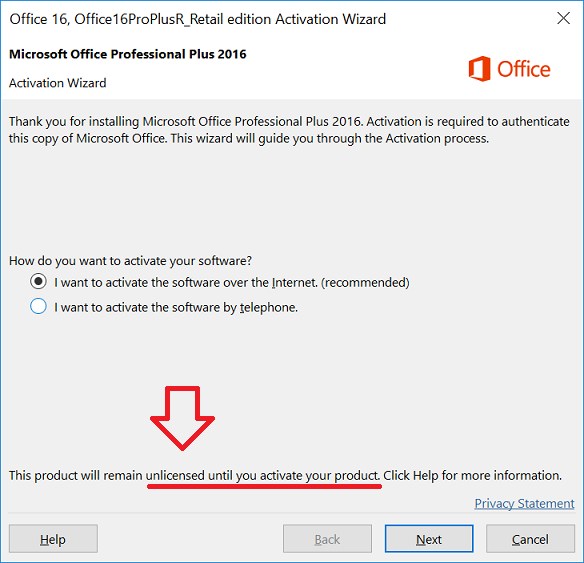
If you haven’t yet got a licence or don’t have access to it – you can reset the trial period up to three times.
The steps below show how to reset the trial period for Office 2016. It is a similar process for Office 2013 and Office 365.
- Close any Office programs (Word, Excel etc)
- Open “Computer” and browse to
-
C:\Program Files (x86)\Microsoft Office\Office16
- Right-click on OSPPREARM.EXE and choose ‘Run as administrator’
- Now open up an Office program and you should find the activation period has been reset.
Can’t find OSPPREARM.EXE ?
Try opening C:\Program Files and C:\Program Files (x86) and searching for it.