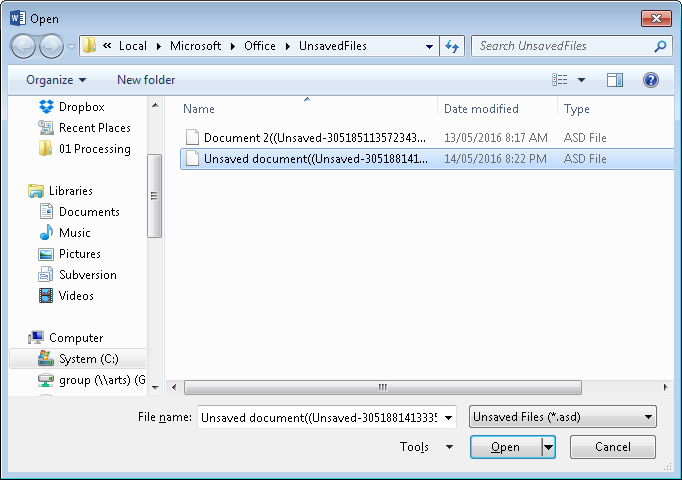The following steps show how to recover an unsaved document in Word 2016.
- Open Word 2016
- At the bottom left of the screen click on ‘Open Other Documents’ (TIP: If you don’t see this screen, click ‘FILE’ -> ‘Open’)
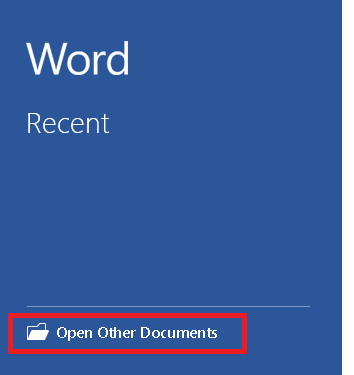
- Scroll to the bottom of the ‘Recent Documents’ list and click on the ‘Recover Unsaved Documents’ button.
- A window will open showing all the unsaved documents for the currently logged on user.
- Select the unsaved document you require – refer to the ‘Date modified’ to know when the document was last being used.
- Click ‘Open’ and save the recovered document somewhere safe!