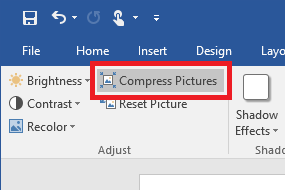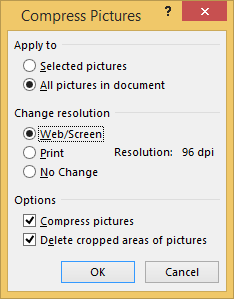By default images added inside Word documents are not compressed, this can result in documents with embedded images getting extremely large only after one or two images.
Fortunately Word offers a quick and easy option to compress images in a document. The steps below detail how to compress all images inside a Word 2016 document.
- Click on one of the images inside your Word document
- Click on the ‘Format’ toolbar
- Click on the ‘Compress Pictures’ button
- Choose the options that suit your requirements, for example ‘All pictures in this document’ and ‘Web/Screen’ then click ‘OK’
- If prompted about reducing images, click ‘Apply’ to confirm the changes.