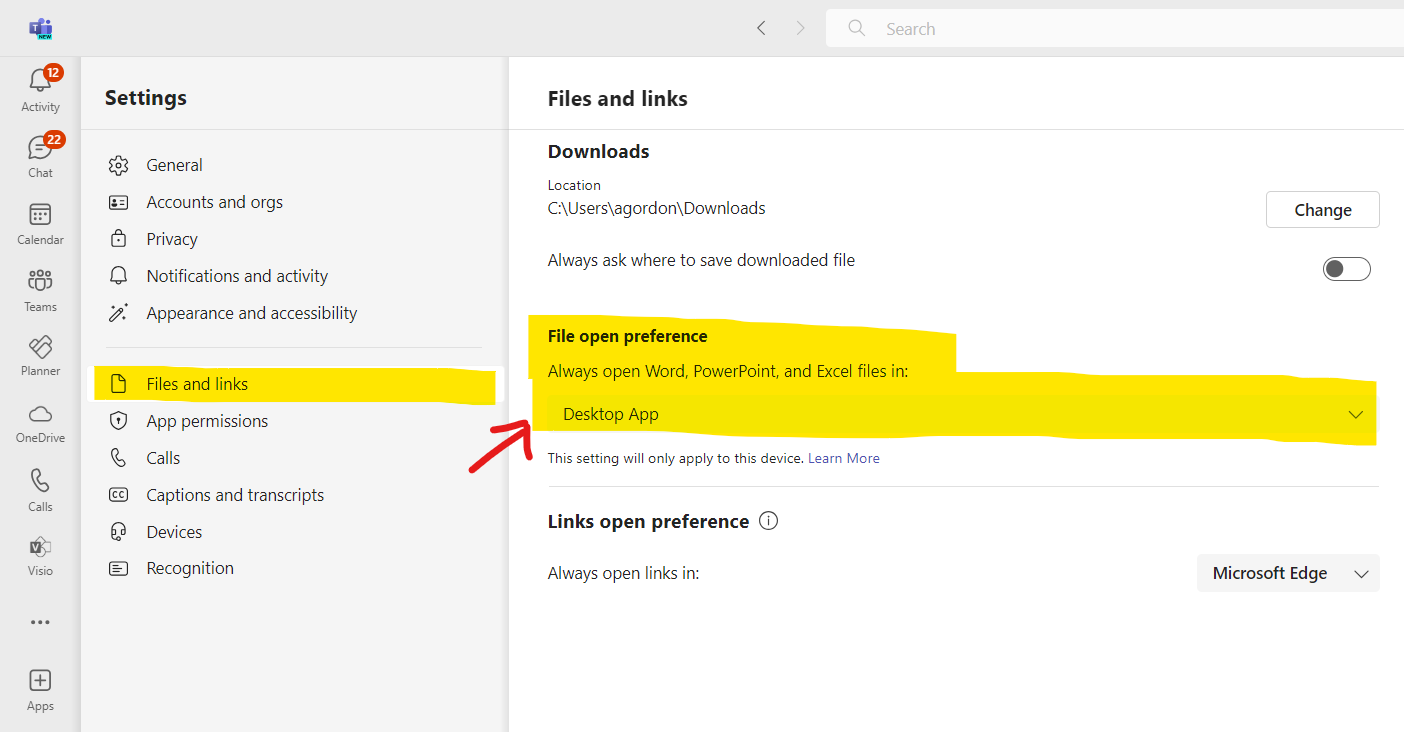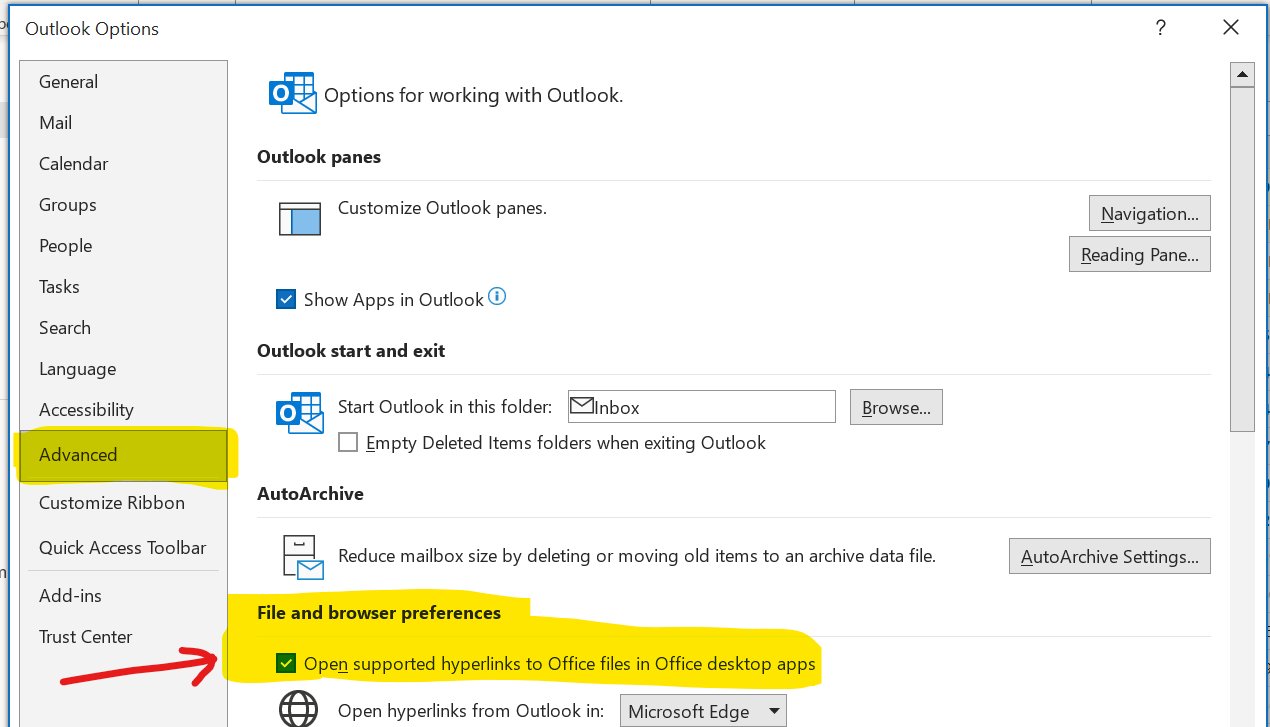Word and Excel documents hosted on SharePoint (including Teams and OneDrive) automatically open in the web browser – which provides a basic experience.
Often it is more efficient to open these files directly in the desktop applications.
The follow steps to make SharePoint hosted Word and Excel documents open in the application by default.
Default Document Behaviour for Microsoft Teams
- Open the Microsoft Teams application
- Click on the ‘Settings and More’ icon at the top right on the window – three horizontal dots ( … )
- Click on the ‘Settings’ option
- Click on the ‘Files and links’ menu
- Under ‘File open preference’ set ‘Always open Word, PowerPoint, and Excel files in:’ to ‘Desktop App’
Default Document Behaviour for Links and Attachments in Outlook
- Open Microsoft Outlook application
- Click on the ‘File’ menu then ‘Options’
- Click on the ‘Advanced’ menu
- Under ‘File and browser preferences’ tick the ‘Open supported hyperlinks to Office files in Office desktop apps’ option
Troubleshooting
- Permissions: Ensure you have the necessary permissions to change these settings.
- Updates: Keep your Office applications and Microsoft Teams updated to avoid compatibility issues.