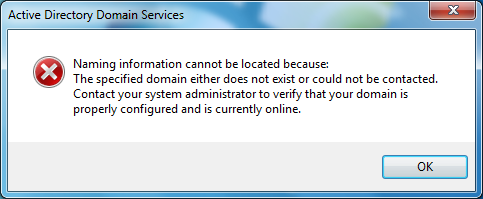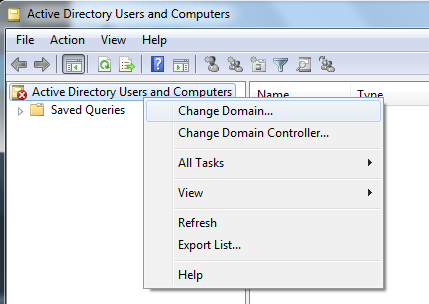Problem
When you open the Active Directory Users and Computes tool, you receive the following error message:
Active Directory Domain Services
Naming information cannot be location because:
The specified domain either does not exist or could not be contacted.
Contact your system administrator to verify that your domain is properly configured and is currently online.
Solution
The error message is displayed with the Active Directory Users and Computers tool has not been able to connect automatically to a Windows domain.
This can be for many reasons, but it typically:
- The computer is not a member of a Windows domain.
- The user account you are logged in with does not have access to the Windows domain – for example, you are logged in with a local account instead of a network account.
- The computer is not connected (via the network) to a Windows domain.
How do I fix this?
- Verify that your computer can ‘talk’ to the Windows domain. For example, if your full domain name is domain.local – use the command prompt to ping domain.local – does it respond? If it doesn’t, you have a networking issue.
- Verify that the computer you’re using is a member of the Windows domain. Has it been joined to the domain yet, or is it still connected to a workgroup?
- Verify that the account you’re logged in with is a network account, that has access to the domain. All user domain user accounts have ‘read’ access to the Active Directory – so you should at very least be able to connect and view, even if your account doesn’t have any administration roles.
How do I connect manually?
To connect manually, click ‘OK’ when you see the error message.
When the tool loads, right-click on ‘Active Directory Users and Computers’
Then enter in the full name of your domain, for example domain.local
Or use the ‘Browse’ button to select the domain.
If this still doesn’t work, you most probably have a network issue – your computer is not connecting to any of the domain controllers.