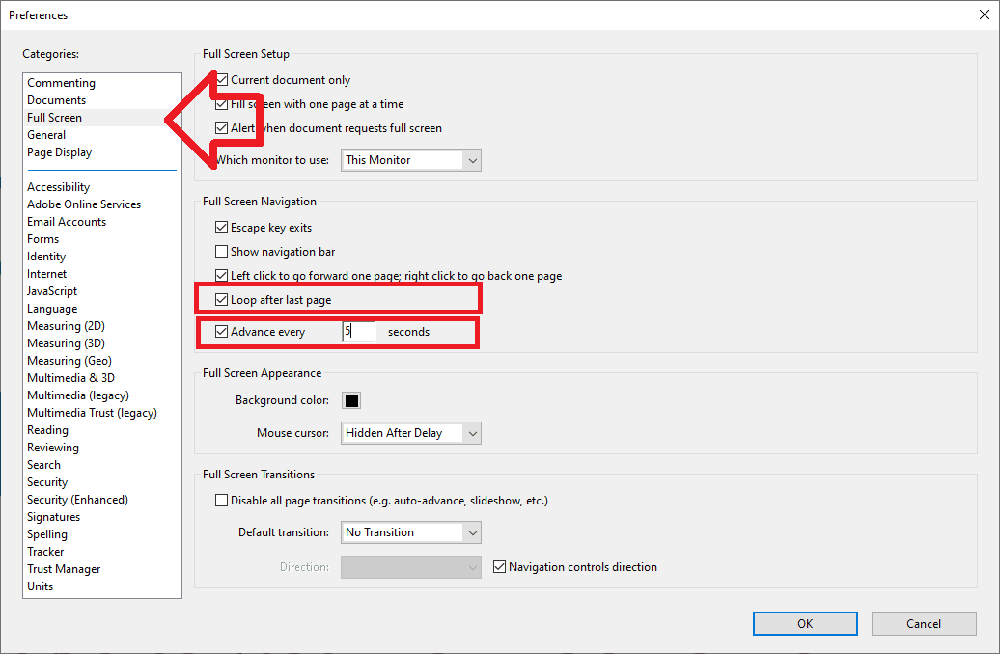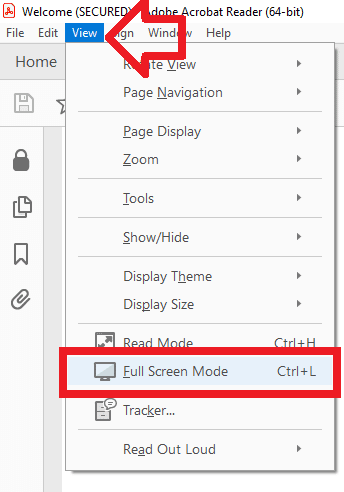The following steps show how to use Adobe Reader to make a PDF document display like a power point presentation – full screen and automatically progressing through pages.
These instructions are written for Adobe Reader DC on Windows 10, but will be similar for other versions.
- Open the PDF document in Adobe Reader DC
- Select the ‘Edit’ menu then ‘Preferences’
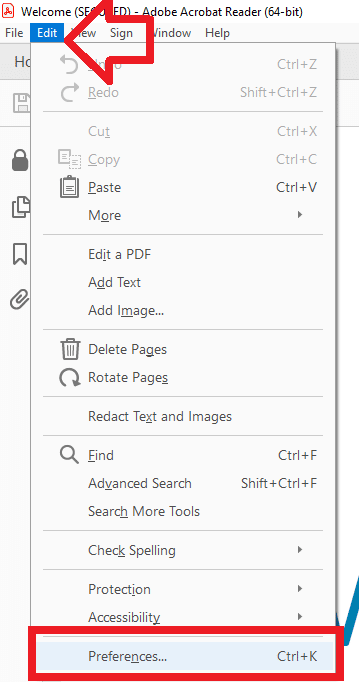
- Under the left hand menu select ‘Full Screen’
- To loop the presentation place a tick next to ‘Loop after last page’
- To progress through each page automatically place a tick next to ‘Advance every’ (and optionally set a different amount in seconds)
- Click ‘OK’ to save the changes
- To display the PDF as a presentation now select the ‘View’ menu and select ‘Full Screen Mode’