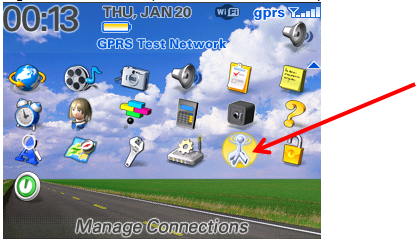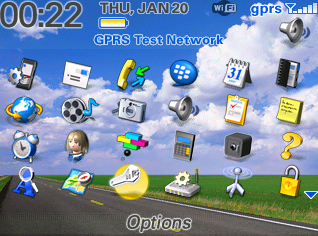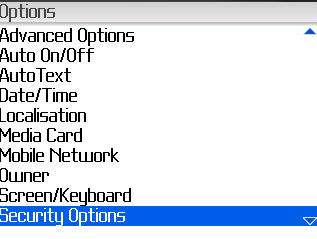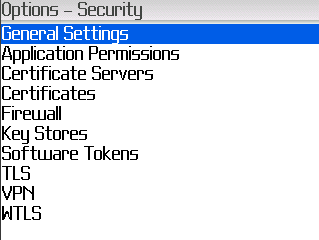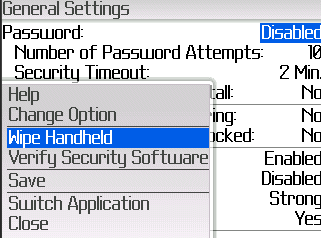The following processes can be used to help fix a blackberry that has stopped synchronising emails, calendar events etc.
Follow each process (1 through to 6) until the synchronisation is working.
Step 1 usually fixes Syncronisation issues
Step 1: Turn it off and on again
- Turn the Blackberry off by holding the ‘End Call’ button for 5 seconds.
- Once the screen goes black, remove the battery
- Install the battery again
- Turn the Blackberry on
Step 2: Ensure the ‘Wireless’ is turned on / Turn the Wireless off then on again
- From the main menu, press the Blackberry button on the phone keypad
- Locate the Manage Connections icon (it looks like a TV Antenna)
- Open the menu. Select the appropriate option to disable and then re-enable the ‘Mobile Network’ connection
Step 4: Turn Calendar Synchronisation Off and On again
- From the main menu, press the Blackberry button on the phone keypad
- Open the calendar
- Press the Blackberry button on the phone keypad
- Select ‘Options’
- Select ‘Wireless Synchronisation’
- Select the appropriate option to disable and then re-enable the synchronisation.
Step 5: Wipe the Blackberry and start from ‘Factory Defaults’
Please Note: After wiping the phone you will need to configure it again. Stored images, SMS’s and configuration will be lost. Additional applications should remain installed.
- From the main menu, press the Blackberry button on the phone keypad
- Select ‘Options’ (Picture of a spanner)
- Select ‘Security Options’
- Select ‘General Settings’
- Click on the Blackberry button on the phone keypad
- Select ‘Wipe handheld’
- Select ‘Continue’
- Type in the word ‘blackberry’ to confirm and start the wipe process
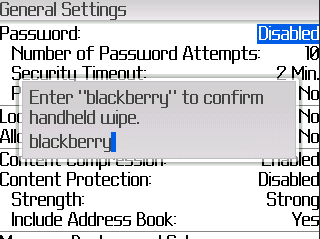
Step 6: Check Mobile Phone Network
- Confirm that the Blackberry can make phone calls
- Call your mobile phone service provider and confirm that the mobile phone number has a Blackberry pack