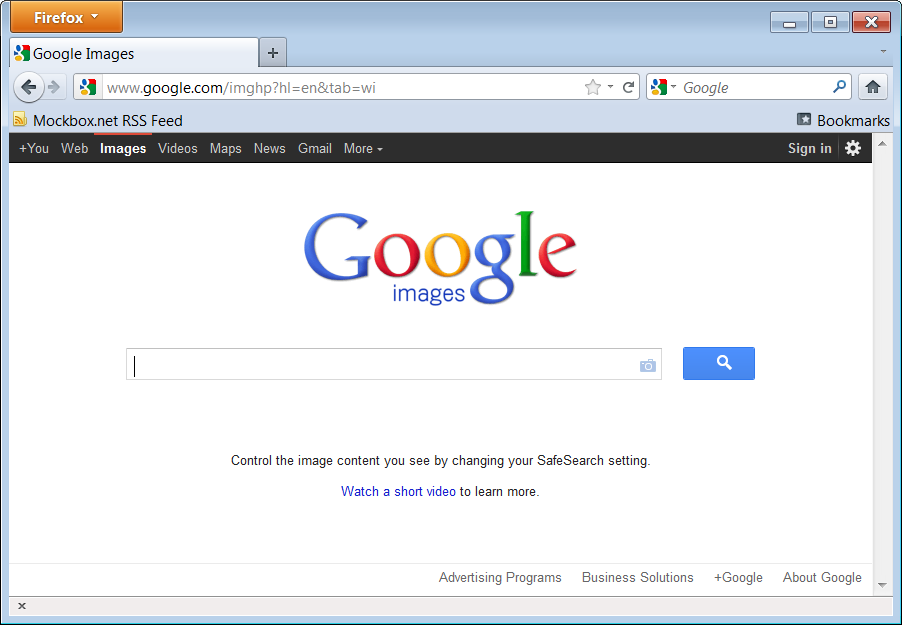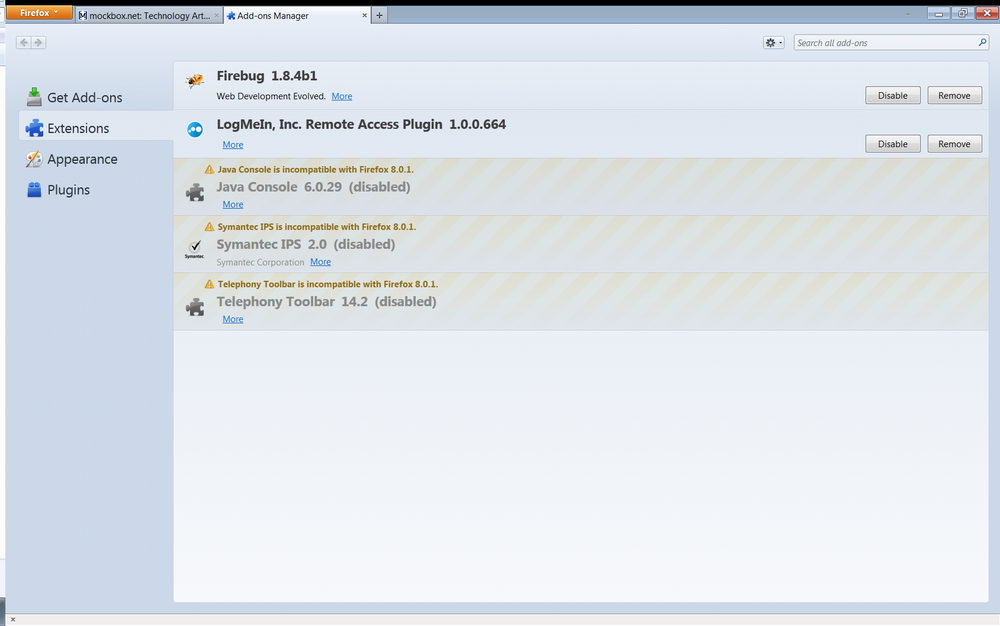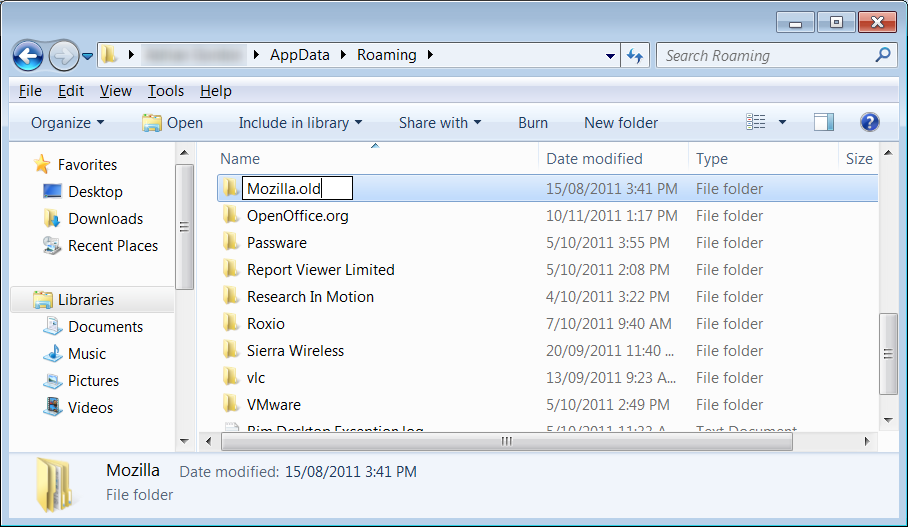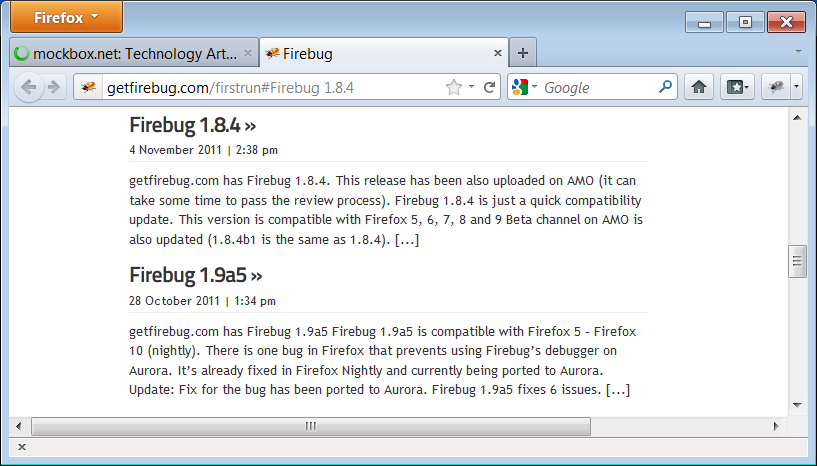Problem:
After installing the Firebug extension for Firefox the icon is not available.
When checking the installed extensions, Firefox indicates it has installed.
Un-installing and reinstalling Firebug does not resolve the issue.
Un-installing and reinstalling Firefox does not resolve the issue as well.
Solution:
This issue is caused by corruption inside the Firefox user profile.
To resolve you will need to delete the Firefox user profile and reinstall Firebug. Before doing this it is recommended that you export (backup) your Bookmarks.
Please Note: This process will result in your saved passwords, addons, internet history and bookmarks being removed.
- Close Firefox
- Using Windows Explorer (My Computer) navigate to your user profile folder, e.g.
-
C:\Users\%UserName%\AppData\Roaming
- Rename the ‘Mozilla’ folder to ‘Mozilla.old’
- Open Firefox – depending on your configuration, you may need to configure Firefox for the first use
- Go to http://getfirebug.com/downloads
- Download and install the latest version of Firebug
- Firebug will now be successfully installed