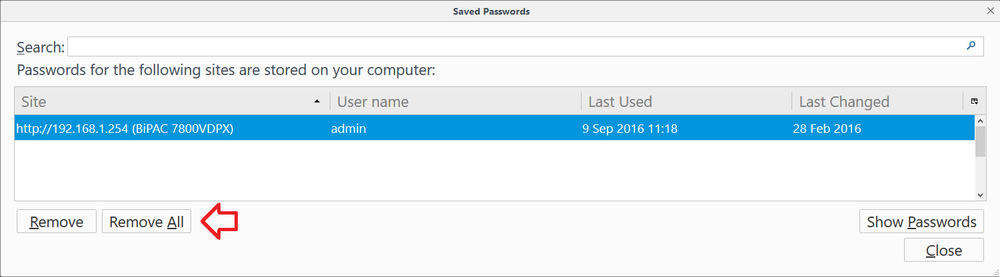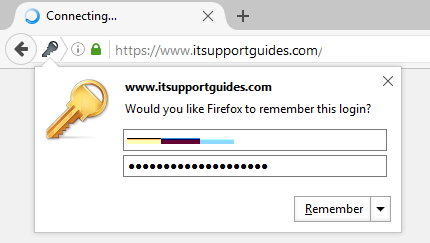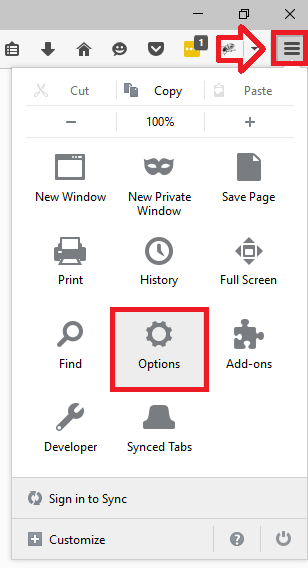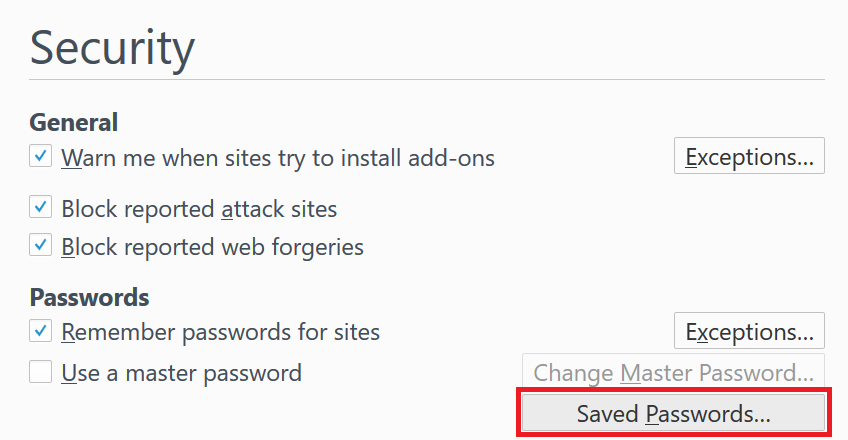The following steps show how to remove passwords that have been saved using the built-in password manager.
These are the passwords saved when you see the would you like Firefox to remember this login prompt.
If you’re looking to completely disable the password manager, see: Firefox – How to stop save password prompt (disable password manager).
- With Firefox open, click on the menu button at the top left of the window (three horizontal lines)
- Click on ‘Options’
- In the left hand menu click on ‘Security’
- Click on the ‘Saved Passwords’ button
- The ‘Saved Passwords’ window will open – this window lists all the saved user names and passwords that have been saved by Firefox.
- If you want to remove a specific saved password, select it from the list then click the ‘Remove’ button
- If you want to remove all saved passwords, click the ‘Remove All’ button then click ‘Yes’