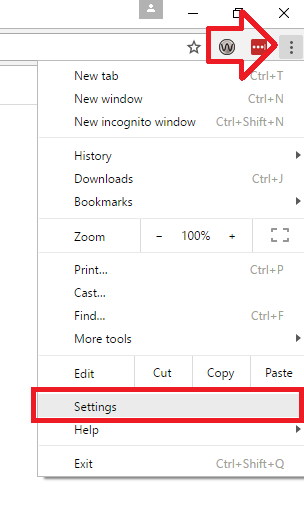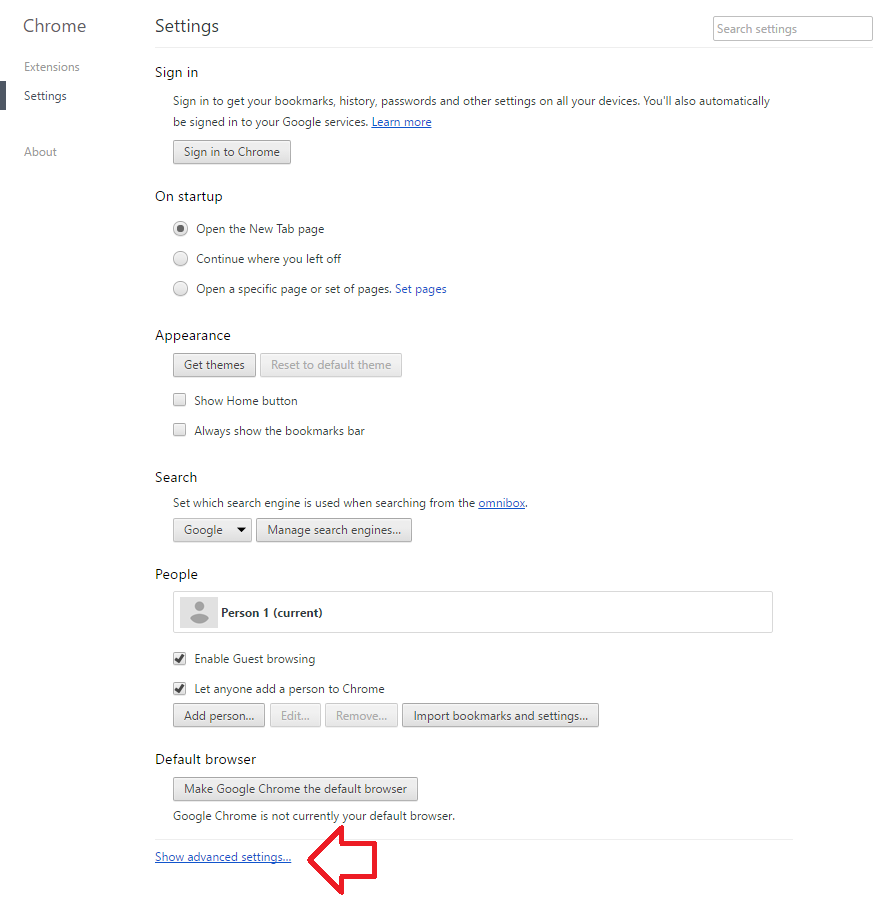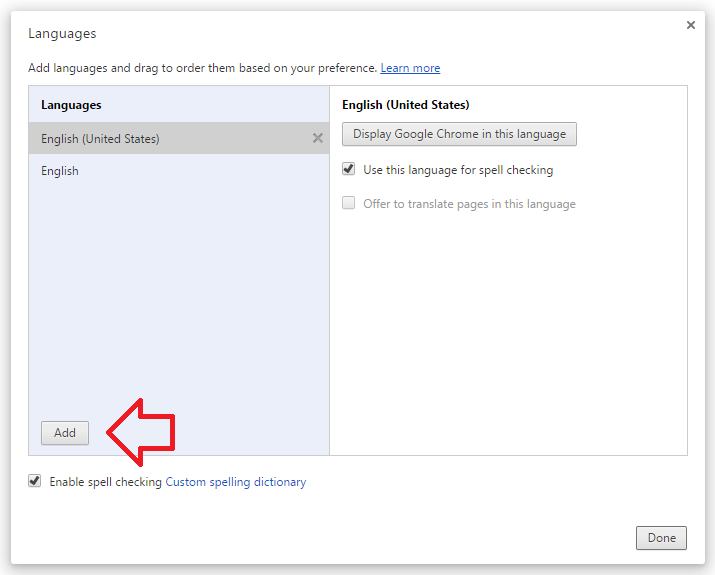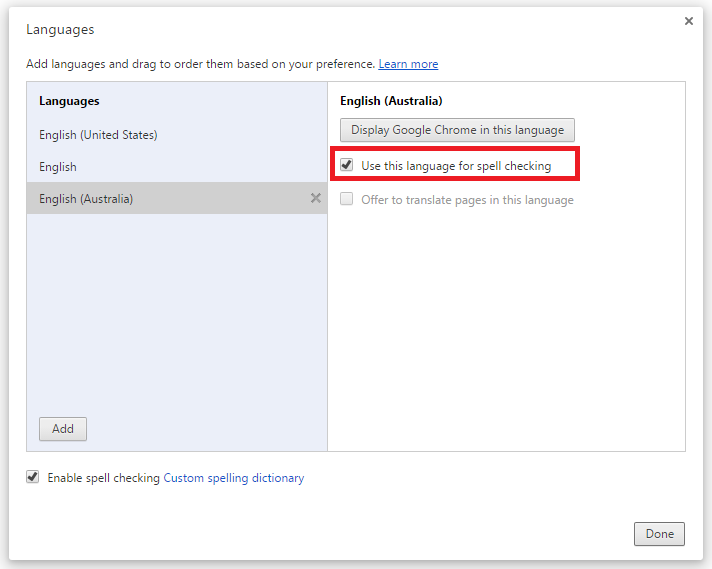Google Chrome comes with a built-in spell checker to help check words you type into web pages.
If you installed the English version of Google Chrome you’ll find that the default dictionary is English (United States) – but what if you use a variation, such as English (Australia)?
The following steps show how to install and switch to a new dictionary – in this case we’ll be going from English (United States) to English (Australia).
- With Google Chrome open, click on the menu bar at the top right of the window then ‘Settings’
- At the bottom of the settings window, click on ‘Show advanced settings’
- Under the ‘Languages’ heading, click on the ‘Language and input settings’ button
- Click on the ‘Add’ button
- Select the desired language from the list and click ‘OK’
- With the new language selected, tick ‘Use this language for spell checking’
- Now select the old language, e.g. English (United States) and un-tick ‘Use this language for spell checking’
- Click ‘Done’ to save the changes and close the settings tab